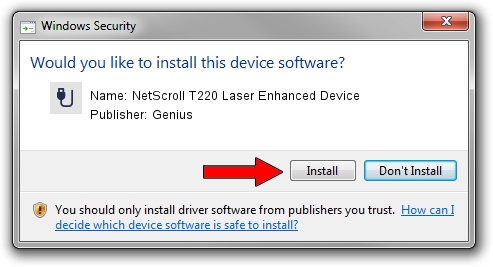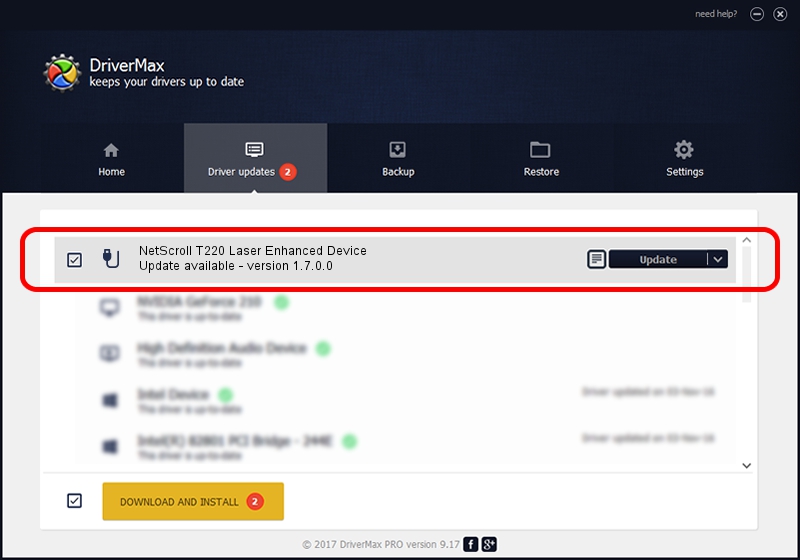Advertising seems to be blocked by your browser.
The ads help us provide this software and web site to you for free.
Please support our project by allowing our site to show ads.
Home /
Manufacturers /
Genius /
NetScroll T220 Laser Enhanced Device /
USB/VID_0458&PID_011A /
1.7.0.0 Nov 17, 2008
Driver for Genius NetScroll T220 Laser Enhanced Device - downloading and installing it
NetScroll T220 Laser Enhanced Device is a USB human interface device class hardware device. This driver was developed by Genius. In order to make sure you are downloading the exact right driver the hardware id is USB/VID_0458&PID_011A.
1. Manually install Genius NetScroll T220 Laser Enhanced Device driver
- Download the driver setup file for Genius NetScroll T220 Laser Enhanced Device driver from the location below. This is the download link for the driver version 1.7.0.0 released on 2008-11-17.
- Run the driver setup file from a Windows account with administrative rights. If your User Access Control (UAC) is enabled then you will have to accept of the driver and run the setup with administrative rights.
- Follow the driver installation wizard, which should be pretty straightforward. The driver installation wizard will analyze your PC for compatible devices and will install the driver.
- Shutdown and restart your computer and enjoy the fresh driver, it is as simple as that.
The file size of this driver is 24929 bytes (24.34 KB)
Driver rating 4.8 stars out of 94380 votes.
This driver is compatible with the following versions of Windows:
- This driver works on Windows 2000 64 bits
- This driver works on Windows Server 2003 64 bits
- This driver works on Windows XP 64 bits
- This driver works on Windows Vista 64 bits
- This driver works on Windows 7 64 bits
- This driver works on Windows 8 64 bits
- This driver works on Windows 8.1 64 bits
- This driver works on Windows 10 64 bits
- This driver works on Windows 11 64 bits
2. The easy way: using DriverMax to install Genius NetScroll T220 Laser Enhanced Device driver
The advantage of using DriverMax is that it will install the driver for you in just a few seconds and it will keep each driver up to date, not just this one. How can you install a driver using DriverMax? Let's take a look!
- Start DriverMax and push on the yellow button named ~SCAN FOR DRIVER UPDATES NOW~. Wait for DriverMax to scan and analyze each driver on your PC.
- Take a look at the list of detected driver updates. Search the list until you find the Genius NetScroll T220 Laser Enhanced Device driver. Click on Update.
- Enjoy using the updated driver! :)