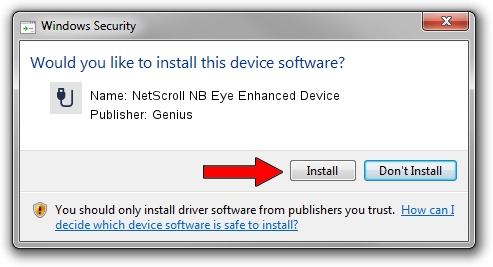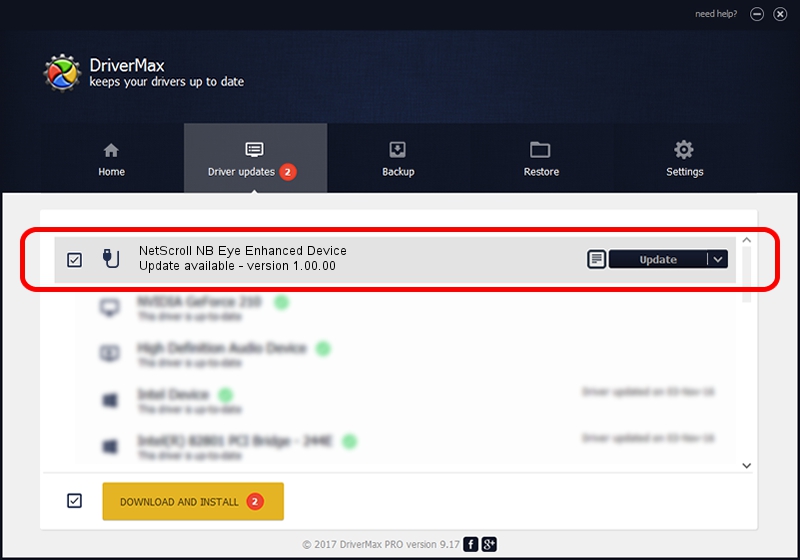Advertising seems to be blocked by your browser.
The ads help us provide this software and web site to you for free.
Please support our project by allowing our site to show ads.
Home /
Manufacturers /
Genius /
NetScroll NB Eye Enhanced Device /
USB/VID_0458&PID_001D /
1.00.00 Jan 11, 2007
Genius NetScroll NB Eye Enhanced Device driver download and installation
NetScroll NB Eye Enhanced Device is a USB human interface device class hardware device. The developer of this driver was Genius. In order to make sure you are downloading the exact right driver the hardware id is USB/VID_0458&PID_001D.
1. How to manually install Genius NetScroll NB Eye Enhanced Device driver
- You can download from the link below the driver installer file for the Genius NetScroll NB Eye Enhanced Device driver. The archive contains version 1.00.00 dated 2007-01-11 of the driver.
- Start the driver installer file from a user account with the highest privileges (rights). If your User Access Control (UAC) is running please confirm the installation of the driver and run the setup with administrative rights.
- Go through the driver setup wizard, which will guide you; it should be pretty easy to follow. The driver setup wizard will scan your PC and will install the right driver.
- When the operation finishes restart your computer in order to use the updated driver. As you can see it was quite smple to install a Windows driver!
Size of this driver: 21223 bytes (20.73 KB)
This driver was rated with an average of 4.4 stars by 25163 users.
This driver will work for the following versions of Windows:
- This driver works on Windows 2000 64 bits
- This driver works on Windows Server 2003 64 bits
- This driver works on Windows XP 64 bits
- This driver works on Windows Vista 64 bits
- This driver works on Windows 7 64 bits
- This driver works on Windows 8 64 bits
- This driver works on Windows 8.1 64 bits
- This driver works on Windows 10 64 bits
- This driver works on Windows 11 64 bits
2. Installing the Genius NetScroll NB Eye Enhanced Device driver using DriverMax: the easy way
The most important advantage of using DriverMax is that it will install the driver for you in the easiest possible way and it will keep each driver up to date, not just this one. How easy can you install a driver using DriverMax? Let's see!
- Start DriverMax and press on the yellow button named ~SCAN FOR DRIVER UPDATES NOW~. Wait for DriverMax to analyze each driver on your computer.
- Take a look at the list of detected driver updates. Scroll the list down until you find the Genius NetScroll NB Eye Enhanced Device driver. Click the Update button.
- That's all, the driver is now installed!