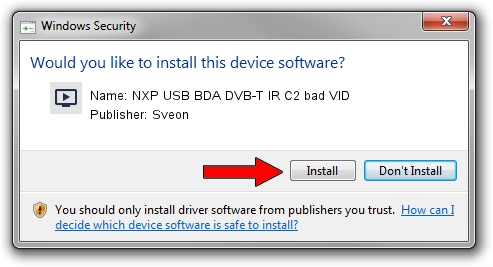Advertising seems to be blocked by your browser.
The ads help us provide this software and web site to you for free.
Please support our project by allowing our site to show ads.
Home /
Manufacturers /
Sveon /
NXP USB BDA DVB-T IR C2 bad VID /
USB/VID_1131&PID_1002 /
1.093.8.1620 Apr 20, 2009
Sveon NXP USB BDA DVB-T IR C2 bad VID - two ways of downloading and installing the driver
NXP USB BDA DVB-T IR C2 bad VID is a MEDIA hardware device. This driver was developed by Sveon. The hardware id of this driver is USB/VID_1131&PID_1002.
1. Install Sveon NXP USB BDA DVB-T IR C2 bad VID driver manually
- Download the setup file for Sveon NXP USB BDA DVB-T IR C2 bad VID driver from the link below. This download link is for the driver version 1.093.8.1620 released on 2009-04-20.
- Start the driver setup file from a Windows account with administrative rights. If your User Access Control Service (UAC) is running then you will have to accept of the driver and run the setup with administrative rights.
- Go through the driver setup wizard, which should be pretty easy to follow. The driver setup wizard will scan your PC for compatible devices and will install the driver.
- Shutdown and restart your computer and enjoy the updated driver, it is as simple as that.
Size of this driver: 244881 bytes (239.14 KB)
This driver received an average rating of 3.9 stars out of 56143 votes.
This driver is fully compatible with the following versions of Windows:
- This driver works on Windows 2000 32 bits
- This driver works on Windows Server 2003 32 bits
- This driver works on Windows XP 32 bits
- This driver works on Windows Vista 32 bits
- This driver works on Windows 7 32 bits
- This driver works on Windows 8 32 bits
- This driver works on Windows 8.1 32 bits
- This driver works on Windows 10 32 bits
- This driver works on Windows 11 32 bits
2. How to use DriverMax to install Sveon NXP USB BDA DVB-T IR C2 bad VID driver
The most important advantage of using DriverMax is that it will setup the driver for you in the easiest possible way and it will keep each driver up to date. How can you install a driver with DriverMax? Let's see!
- Open DriverMax and push on the yellow button that says ~SCAN FOR DRIVER UPDATES NOW~. Wait for DriverMax to analyze each driver on your computer.
- Take a look at the list of available driver updates. Search the list until you find the Sveon NXP USB BDA DVB-T IR C2 bad VID driver. Click the Update button.
- That's all, the driver is now installed!

Jul 7 2016 11:54PM / Written by Daniel Statescu for DriverMax
follow @DanielStatescu