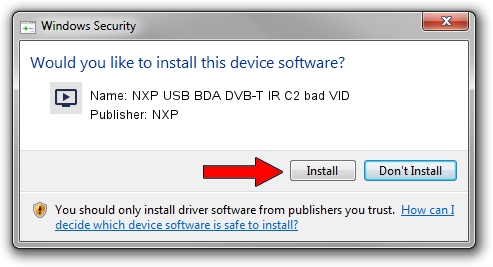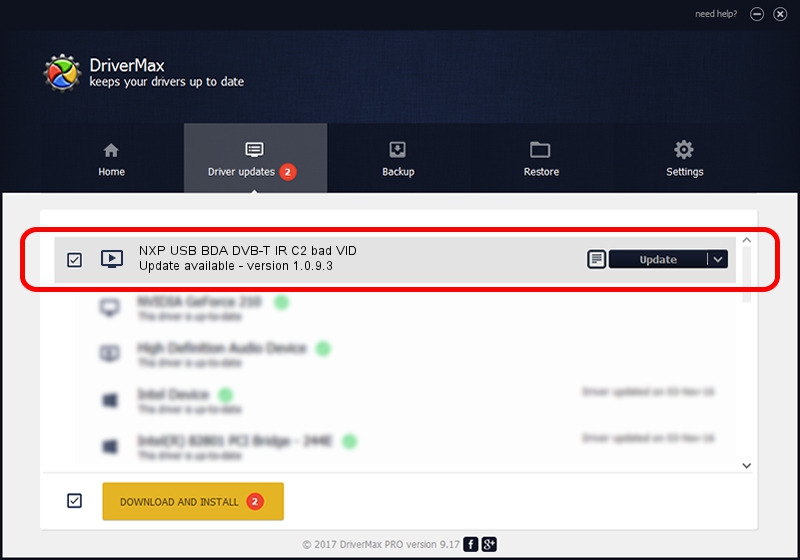Advertising seems to be blocked by your browser.
The ads help us provide this software and web site to you for free.
Please support our project by allowing our site to show ads.
Home /
Manufacturers /
NXP /
NXP USB BDA DVB-T IR C2 bad VID /
USB/VID_1131&PID_1002 /
1.0.9.3 May 09, 2008
Driver for NXP NXP USB BDA DVB-T IR C2 bad VID - downloading and installing it
NXP USB BDA DVB-T IR C2 bad VID is a MEDIA hardware device. The developer of this driver was NXP. The hardware id of this driver is USB/VID_1131&PID_1002.
1. NXP NXP USB BDA DVB-T IR C2 bad VID driver - how to install it manually
- Download the driver setup file for NXP NXP USB BDA DVB-T IR C2 bad VID driver from the link below. This is the download link for the driver version 1.0.9.3 released on 2008-05-09.
- Start the driver installation file from a Windows account with administrative rights. If your User Access Control (UAC) is enabled then you will have to confirm the installation of the driver and run the setup with administrative rights.
- Follow the driver setup wizard, which should be quite easy to follow. The driver setup wizard will analyze your PC for compatible devices and will install the driver.
- Restart your computer and enjoy the updated driver, as you can see it was quite smple.
Size of this driver: 268635 bytes (262.34 KB)
Driver rating 4.1 stars out of 88576 votes.
This driver is compatible with the following versions of Windows:
- This driver works on Windows 2000 64 bits
- This driver works on Windows Server 2003 64 bits
- This driver works on Windows XP 64 bits
- This driver works on Windows Vista 64 bits
- This driver works on Windows 7 64 bits
- This driver works on Windows 8 64 bits
- This driver works on Windows 8.1 64 bits
- This driver works on Windows 10 64 bits
- This driver works on Windows 11 64 bits
2. Installing the NXP NXP USB BDA DVB-T IR C2 bad VID driver using DriverMax: the easy way
The most important advantage of using DriverMax is that it will setup the driver for you in just a few seconds and it will keep each driver up to date. How can you install a driver with DriverMax? Let's take a look!
- Open DriverMax and press on the yellow button that says ~SCAN FOR DRIVER UPDATES NOW~. Wait for DriverMax to scan and analyze each driver on your computer.
- Take a look at the list of detected driver updates. Search the list until you find the NXP NXP USB BDA DVB-T IR C2 bad VID driver. Click on Update.
- That's it, you installed your first driver!

Jul 26 2016 4:15AM / Written by Andreea Kartman for DriverMax
follow @DeeaKartman