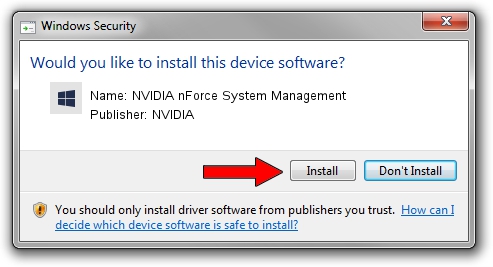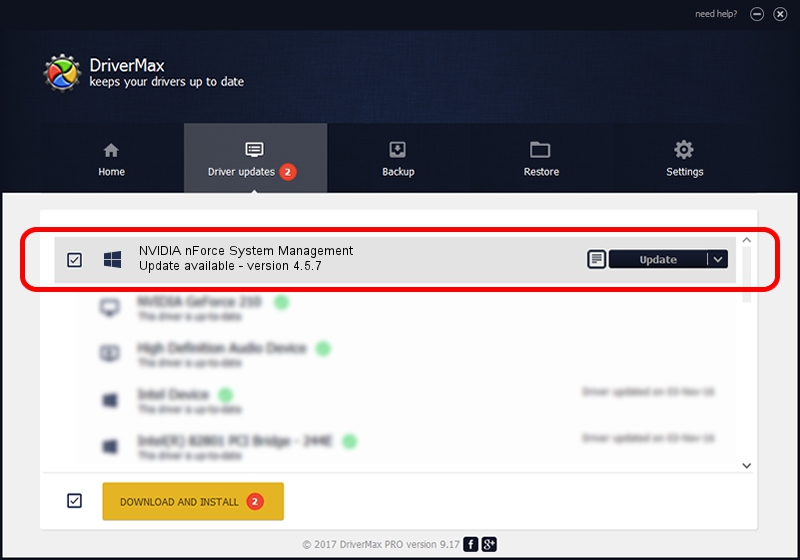Advertising seems to be blocked by your browser.
The ads help us provide this software and web site to you for free.
Please support our project by allowing our site to show ads.
Home /
Manufacturers /
NVIDIA /
NVIDIA nForce System Management /
PCI/VEN_10de&DEV_0264 /
4.5.7 Jun 08, 2006
Driver for NVIDIA NVIDIA nForce System Management - downloading and installing it
NVIDIA nForce System Management is a Chipset device. This Windows driver was developed by NVIDIA. PCI/VEN_10de&DEV_0264 is the matching hardware id of this device.
1. How to manually install NVIDIA NVIDIA nForce System Management driver
- Download the driver setup file for NVIDIA NVIDIA nForce System Management driver from the location below. This is the download link for the driver version 4.5.7 dated 2006-06-08.
- Start the driver installation file from a Windows account with the highest privileges (rights). If your User Access Control (UAC) is running then you will have to confirm the installation of the driver and run the setup with administrative rights.
- Follow the driver installation wizard, which should be pretty easy to follow. The driver installation wizard will scan your PC for compatible devices and will install the driver.
- Restart your PC and enjoy the new driver, it is as simple as that.
Download size of the driver: 6904 bytes (6.74 KB)
Driver rating 4.1 stars out of 46853 votes.
This driver is compatible with the following versions of Windows:
- This driver works on Windows 2000 64 bits
- This driver works on Windows Server 2003 64 bits
- This driver works on Windows XP 64 bits
- This driver works on Windows Vista 64 bits
- This driver works on Windows 7 64 bits
- This driver works on Windows 8 64 bits
- This driver works on Windows 8.1 64 bits
- This driver works on Windows 10 64 bits
- This driver works on Windows 11 64 bits
2. Installing the NVIDIA NVIDIA nForce System Management driver using DriverMax: the easy way
The advantage of using DriverMax is that it will setup the driver for you in just a few seconds and it will keep each driver up to date. How can you install a driver using DriverMax? Let's see!
- Start DriverMax and click on the yellow button named ~SCAN FOR DRIVER UPDATES NOW~. Wait for DriverMax to scan and analyze each driver on your PC.
- Take a look at the list of detected driver updates. Scroll the list down until you locate the NVIDIA NVIDIA nForce System Management driver. Click on Update.
- That's all, the driver is now installed!

Jul 16 2016 7:28AM / Written by Dan Armano for DriverMax
follow @danarm