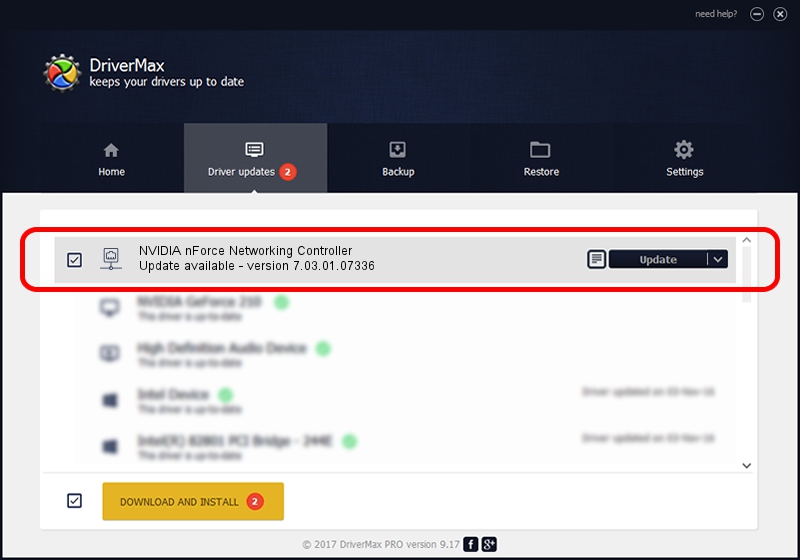Advertising seems to be blocked by your browser.
The ads help us provide this software and web site to you for free.
Please support our project by allowing our site to show ads.
Home /
Manufacturers /
NVIDIA /
NVIDIA nForce Networking Controller /
PCI/VEN_10DE&DEV_0269 /
7.03.01.07336 Feb 23, 2012
NVIDIA NVIDIA nForce Networking Controller - two ways of downloading and installing the driver
NVIDIA nForce Networking Controller is a Network Adapters hardware device. This Windows driver was developed by NVIDIA. The hardware id of this driver is PCI/VEN_10DE&DEV_0269; this string has to match your hardware.
1. NVIDIA NVIDIA nForce Networking Controller driver - how to install it manually
- Download the driver setup file for NVIDIA NVIDIA nForce Networking Controller driver from the link below. This is the download link for the driver version 7.03.01.07336 released on 2012-02-23.
- Run the driver installation file from a Windows account with administrative rights. If your UAC (User Access Control) is running then you will have to confirm the installation of the driver and run the setup with administrative rights.
- Follow the driver setup wizard, which should be pretty straightforward. The driver setup wizard will analyze your PC for compatible devices and will install the driver.
- Shutdown and restart your PC and enjoy the fresh driver, it is as simple as that.
This driver received an average rating of 3.8 stars out of 64400 votes.
2. How to use DriverMax to install NVIDIA NVIDIA nForce Networking Controller driver
The advantage of using DriverMax is that it will setup the driver for you in just a few seconds and it will keep each driver up to date. How easy can you install a driver with DriverMax? Let's see!
- Open DriverMax and push on the yellow button named ~SCAN FOR DRIVER UPDATES NOW~. Wait for DriverMax to scan and analyze each driver on your computer.
- Take a look at the list of available driver updates. Scroll the list down until you find the NVIDIA NVIDIA nForce Networking Controller driver. Click the Update button.
- Finished installing the driver!

Jul 31 2016 6:31AM / Written by Daniel Statescu for DriverMax
follow @DanielStatescu