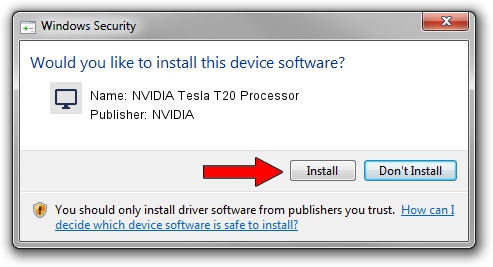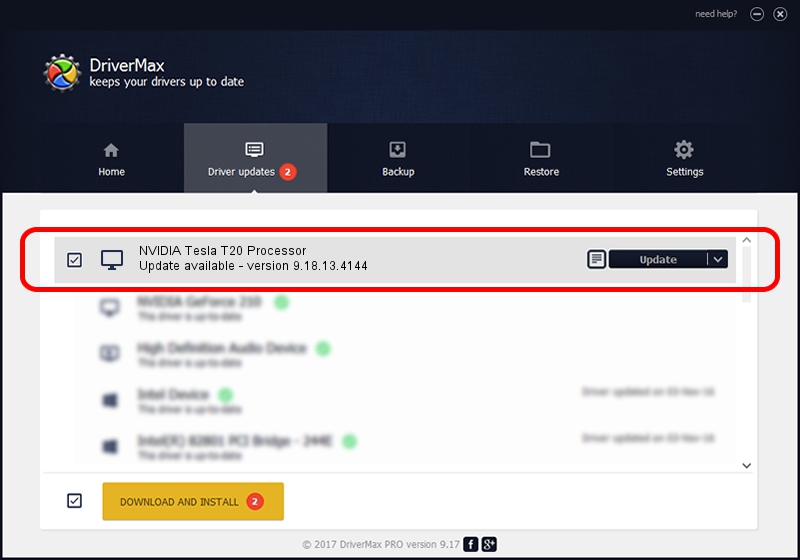Advertising seems to be blocked by your browser.
The ads help us provide this software and web site to you for free.
Please support our project by allowing our site to show ads.
Home /
Manufacturers /
NVIDIA /
NVIDIA Tesla T20 Processor /
PCI/VEN_10DE&DEV_06DE /
9.18.13.4144 Feb 03, 2015
Driver for NVIDIA NVIDIA Tesla T20 Processor - downloading and installing it
NVIDIA Tesla T20 Processor is a Display Adapters device. This Windows driver was developed by NVIDIA. In order to make sure you are downloading the exact right driver the hardware id is PCI/VEN_10DE&DEV_06DE.
1. How to manually install NVIDIA NVIDIA Tesla T20 Processor driver
- Download the setup file for NVIDIA NVIDIA Tesla T20 Processor driver from the link below. This download link is for the driver version 9.18.13.4144 dated 2015-02-03.
- Start the driver setup file from a Windows account with the highest privileges (rights). If your UAC (User Access Control) is enabled then you will have to accept of the driver and run the setup with administrative rights.
- Go through the driver setup wizard, which should be quite straightforward. The driver setup wizard will analyze your PC for compatible devices and will install the driver.
- Shutdown and restart your PC and enjoy the fresh driver, as you can see it was quite smple.
This driver was installed by many users and received an average rating of 3.9 stars out of 32085 votes.
2. Using DriverMax to install NVIDIA NVIDIA Tesla T20 Processor driver
The most important advantage of using DriverMax is that it will setup the driver for you in the easiest possible way and it will keep each driver up to date, not just this one. How easy can you install a driver with DriverMax? Let's take a look!
- Start DriverMax and push on the yellow button that says ~SCAN FOR DRIVER UPDATES NOW~. Wait for DriverMax to scan and analyze each driver on your PC.
- Take a look at the list of available driver updates. Search the list until you locate the NVIDIA NVIDIA Tesla T20 Processor driver. Click the Update button.
- Finished installing the driver!

Jun 20 2016 12:48PM / Written by Daniel Statescu for DriverMax
follow @DanielStatescu