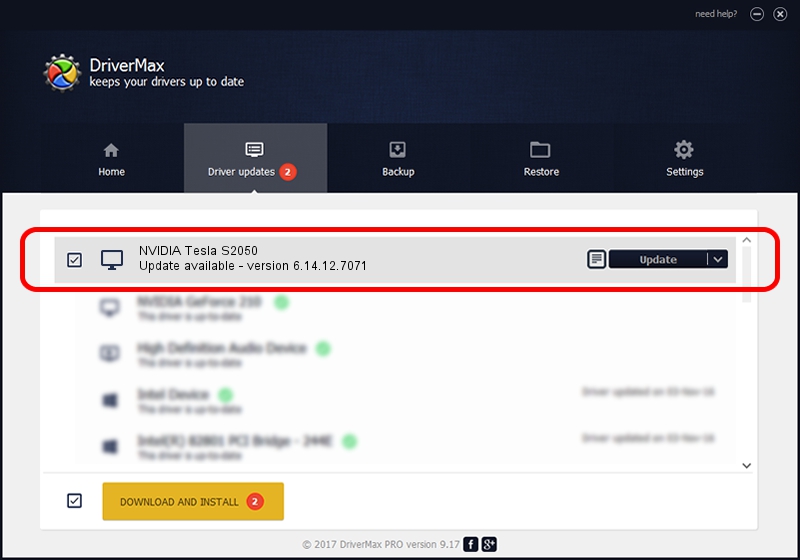Advertising seems to be blocked by your browser.
The ads help us provide this software and web site to you for free.
Please support our project by allowing our site to show ads.
Home /
Manufacturers /
NVIDIA /
NVIDIA Tesla S2050 /
PCI/VEN_10DE&DEV_06DE /
6.14.12.7071 Apr 26, 2011
NVIDIA NVIDIA Tesla S2050 driver download and installation
NVIDIA Tesla S2050 is a Display Adapters hardware device. The Windows version of this driver was developed by NVIDIA. In order to make sure you are downloading the exact right driver the hardware id is PCI/VEN_10DE&DEV_06DE.
1. Install NVIDIA NVIDIA Tesla S2050 driver manually
- Download the driver setup file for NVIDIA NVIDIA Tesla S2050 driver from the location below. This download link is for the driver version 6.14.12.7071 dated 2011-04-26.
- Run the driver setup file from a Windows account with administrative rights. If your User Access Control (UAC) is started then you will have to accept of the driver and run the setup with administrative rights.
- Go through the driver setup wizard, which should be quite straightforward. The driver setup wizard will scan your PC for compatible devices and will install the driver.
- Restart your PC and enjoy the fresh driver, it is as simple as that.
Driver file size: 26337982 bytes (25.12 MB)
This driver was installed by many users and received an average rating of 4.3 stars out of 77932 votes.
This driver will work for the following versions of Windows:
- This driver works on Windows Server 2003 32 bits
- This driver works on Windows XP 32 bits
2. Installing the NVIDIA NVIDIA Tesla S2050 driver using DriverMax: the easy way
The most important advantage of using DriverMax is that it will setup the driver for you in just a few seconds and it will keep each driver up to date, not just this one. How easy can you install a driver using DriverMax? Let's follow a few steps!
- Open DriverMax and push on the yellow button named ~SCAN FOR DRIVER UPDATES NOW~. Wait for DriverMax to analyze each driver on your computer.
- Take a look at the list of detected driver updates. Scroll the list down until you locate the NVIDIA NVIDIA Tesla S2050 driver. Click on Update.
- That's it, you installed your first driver!

Aug 2 2016 1:01PM / Written by Andreea Kartman for DriverMax
follow @DeeaKartman