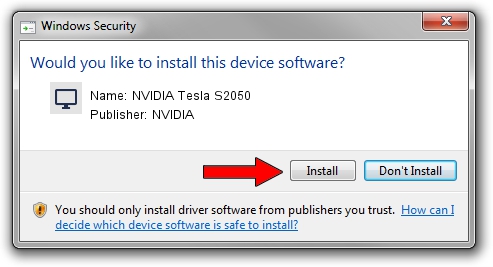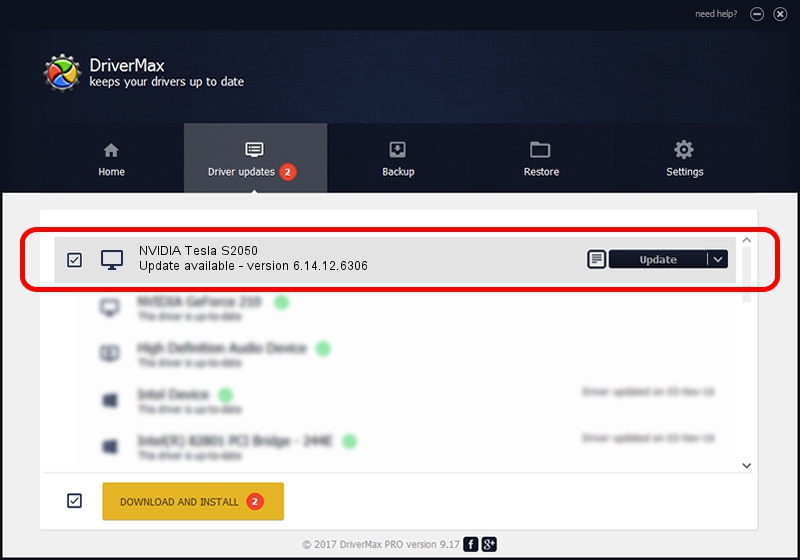Advertising seems to be blocked by your browser.
The ads help us provide this software and web site to you for free.
Please support our project by allowing our site to show ads.
Home /
Manufacturers /
NVIDIA /
NVIDIA Tesla S2050 /
PCI/VEN_10DE&DEV_06DE /
6.14.12.6306 Nov 05, 2010
NVIDIA NVIDIA Tesla S2050 how to download and install the driver
NVIDIA Tesla S2050 is a Display Adapters hardware device. This Windows driver was developed by NVIDIA. The hardware id of this driver is PCI/VEN_10DE&DEV_06DE.
1. Manually install NVIDIA NVIDIA Tesla S2050 driver
- Download the setup file for NVIDIA NVIDIA Tesla S2050 driver from the location below. This download link is for the driver version 6.14.12.6306 dated 2010-11-05.
- Start the driver setup file from a Windows account with administrative rights. If your User Access Control (UAC) is started then you will have to accept of the driver and run the setup with administrative rights.
- Go through the driver installation wizard, which should be quite straightforward. The driver installation wizard will analyze your PC for compatible devices and will install the driver.
- Restart your computer and enjoy the fresh driver, it is as simple as that.
Driver file size: 26124717 bytes (24.91 MB)
This driver received an average rating of 3.3 stars out of 59515 votes.
This driver is fully compatible with the following versions of Windows:
- This driver works on Windows Server 2003 32 bits
- This driver works on Windows XP 32 bits
2. How to use DriverMax to install NVIDIA NVIDIA Tesla S2050 driver
The advantage of using DriverMax is that it will setup the driver for you in the easiest possible way and it will keep each driver up to date. How easy can you install a driver with DriverMax? Let's take a look!
- Start DriverMax and press on the yellow button named ~SCAN FOR DRIVER UPDATES NOW~. Wait for DriverMax to analyze each driver on your PC.
- Take a look at the list of detected driver updates. Scroll the list down until you locate the NVIDIA NVIDIA Tesla S2050 driver. Click the Update button.
- That's it, you installed your first driver!

Jul 24 2016 4:23PM / Written by Daniel Statescu for DriverMax
follow @DanielStatescu