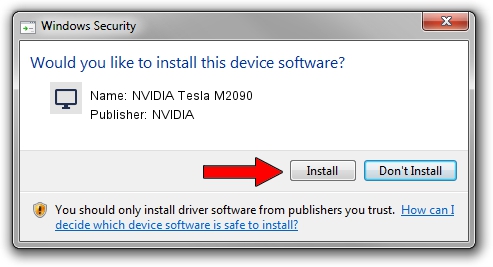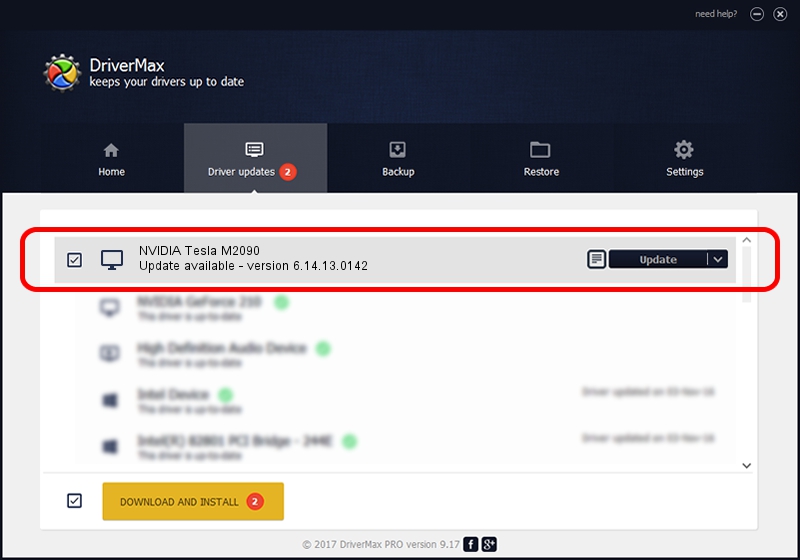Advertising seems to be blocked by your browser.
The ads help us provide this software and web site to you for free.
Please support our project by allowing our site to show ads.
Home /
Manufacturers /
NVIDIA /
NVIDIA Tesla M2090 /
PCI/VEN_10DE&DEV_1091 /
6.14.13.0142 May 15, 2012
NVIDIA NVIDIA Tesla M2090 how to download and install the driver
NVIDIA Tesla M2090 is a Display Adapters device. The Windows version of this driver was developed by NVIDIA. In order to make sure you are downloading the exact right driver the hardware id is PCI/VEN_10DE&DEV_1091.
1. Install NVIDIA NVIDIA Tesla M2090 driver manually
- Download the driver setup file for NVIDIA NVIDIA Tesla M2090 driver from the location below. This download link is for the driver version 6.14.13.0142 dated 2012-05-15.
- Start the driver installation file from a Windows account with the highest privileges (rights). If your UAC (User Access Control) is enabled then you will have to confirm the installation of the driver and run the setup with administrative rights.
- Follow the driver installation wizard, which should be pretty straightforward. The driver installation wizard will scan your PC for compatible devices and will install the driver.
- Shutdown and restart your computer and enjoy the new driver, as you can see it was quite smple.
Size of this driver: 60251013 bytes (57.46 MB)
This driver was rated with an average of 4.6 stars by 42330 users.
This driver is compatible with the following versions of Windows:
- This driver works on Windows Server 2003 32 bits
- This driver works on Windows XP 32 bits
2. Using DriverMax to install NVIDIA NVIDIA Tesla M2090 driver
The most important advantage of using DriverMax is that it will setup the driver for you in just a few seconds and it will keep each driver up to date, not just this one. How can you install a driver with DriverMax? Let's follow a few steps!
- Open DriverMax and click on the yellow button named ~SCAN FOR DRIVER UPDATES NOW~. Wait for DriverMax to scan and analyze each driver on your PC.
- Take a look at the list of driver updates. Search the list until you find the NVIDIA NVIDIA Tesla M2090 driver. Click the Update button.
- That's all, the driver is now installed!

Jul 7 2016 9:46PM / Written by Dan Armano for DriverMax
follow @danarm