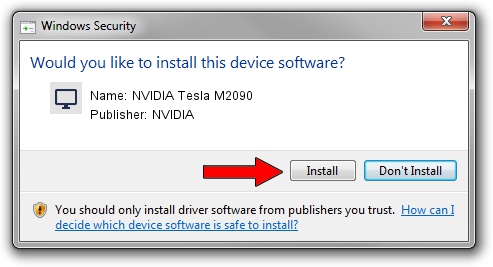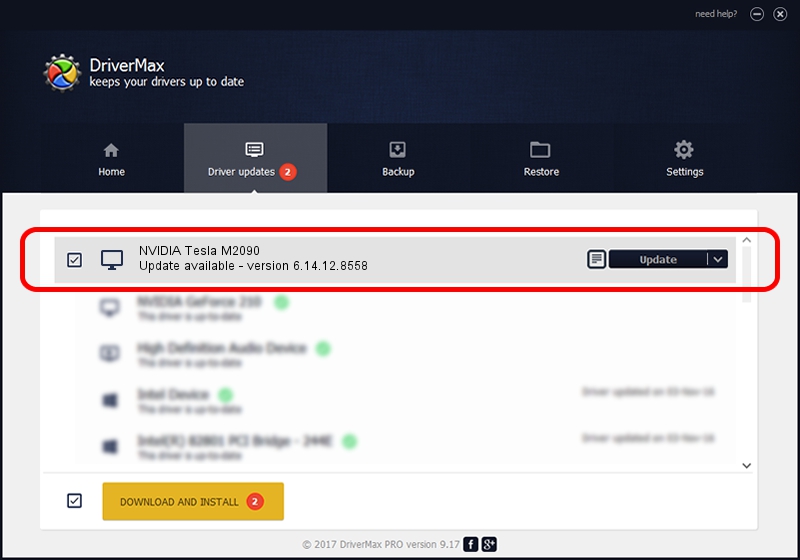Advertising seems to be blocked by your browser.
The ads help us provide this software and web site to you for free.
Please support our project by allowing our site to show ads.
Home /
Manufacturers /
NVIDIA /
NVIDIA Tesla M2090 /
PCI/VEN_10DE&DEV_1091 /
6.14.12.8558 Oct 07, 2011
Download and install NVIDIA NVIDIA Tesla M2090 driver
NVIDIA Tesla M2090 is a Display Adapters hardware device. This Windows driver was developed by NVIDIA. The hardware id of this driver is PCI/VEN_10DE&DEV_1091.
1. NVIDIA NVIDIA Tesla M2090 - install the driver manually
- Download the driver setup file for NVIDIA NVIDIA Tesla M2090 driver from the link below. This is the download link for the driver version 6.14.12.8558 dated 2011-10-07.
- Start the driver installation file from a Windows account with administrative rights. If your User Access Control (UAC) is enabled then you will have to confirm the installation of the driver and run the setup with administrative rights.
- Follow the driver setup wizard, which should be quite straightforward. The driver setup wizard will analyze your PC for compatible devices and will install the driver.
- Shutdown and restart your PC and enjoy the fresh driver, it is as simple as that.
Size of this driver: 83889912 bytes (80.00 MB)
Driver rating 3.2 stars out of 3670 votes.
This driver is fully compatible with the following versions of Windows:
- This driver works on Windows 2000 32 bits
- This driver works on Windows Server 2003 32 bits
- This driver works on Windows XP 32 bits
- This driver works on Windows Vista 32 bits
- This driver works on Windows 7 32 bits
- This driver works on Windows 8 32 bits
- This driver works on Windows 8.1 32 bits
- This driver works on Windows 10 32 bits
- This driver works on Windows 11 32 bits
2. How to use DriverMax to install NVIDIA NVIDIA Tesla M2090 driver
The advantage of using DriverMax is that it will setup the driver for you in the easiest possible way and it will keep each driver up to date, not just this one. How easy can you install a driver with DriverMax? Let's take a look!
- Start DriverMax and press on the yellow button that says ~SCAN FOR DRIVER UPDATES NOW~. Wait for DriverMax to scan and analyze each driver on your PC.
- Take a look at the list of available driver updates. Scroll the list down until you find the NVIDIA NVIDIA Tesla M2090 driver. Click on Update.
- That's it, you installed your first driver!

Jul 15 2016 2:04AM / Written by Andreea Kartman for DriverMax
follow @DeeaKartman