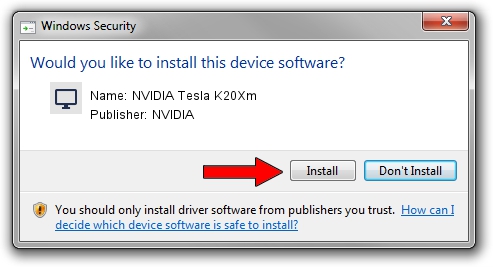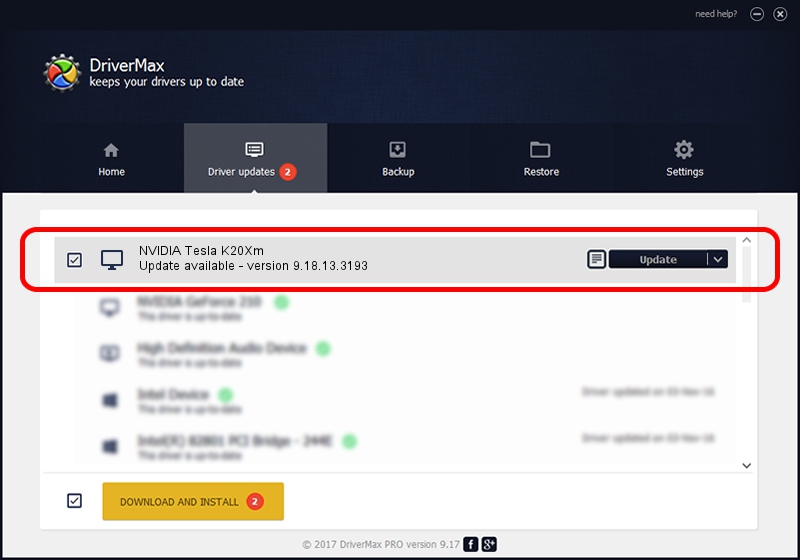Advertising seems to be blocked by your browser.
The ads help us provide this software and web site to you for free.
Please support our project by allowing our site to show ads.
Home /
Manufacturers /
NVIDIA /
NVIDIA Tesla K20Xm /
PCI/VEN_10DE&DEV_1021 /
9.18.13.3193 Nov 23, 2013
NVIDIA NVIDIA Tesla K20Xm - two ways of downloading and installing the driver
NVIDIA Tesla K20Xm is a Display Adapters hardware device. This driver was developed by NVIDIA. PCI/VEN_10DE&DEV_1021 is the matching hardware id of this device.
1. How to manually install NVIDIA NVIDIA Tesla K20Xm driver
- Download the setup file for NVIDIA NVIDIA Tesla K20Xm driver from the location below. This download link is for the driver version 9.18.13.3193 released on 2013-11-23.
- Start the driver installation file from a Windows account with administrative rights. If your User Access Control (UAC) is enabled then you will have to confirm the installation of the driver and run the setup with administrative rights.
- Go through the driver setup wizard, which should be pretty straightforward. The driver setup wizard will scan your PC for compatible devices and will install the driver.
- Restart your PC and enjoy the new driver, it is as simple as that.
Size of this driver: 118971445 bytes (113.46 MB)
This driver received an average rating of 5 stars out of 48499 votes.
This driver is compatible with the following versions of Windows:
- This driver works on Windows 8 32 bits
- This driver works on Windows 8.1 32 bits
- This driver works on Windows 10 32 bits
- This driver works on Windows 11 32 bits
2. How to install NVIDIA NVIDIA Tesla K20Xm driver using DriverMax
The most important advantage of using DriverMax is that it will install the driver for you in the easiest possible way and it will keep each driver up to date, not just this one. How easy can you install a driver with DriverMax? Let's take a look!
- Start DriverMax and click on the yellow button that says ~SCAN FOR DRIVER UPDATES NOW~. Wait for DriverMax to scan and analyze each driver on your PC.
- Take a look at the list of detected driver updates. Scroll the list down until you locate the NVIDIA NVIDIA Tesla K20Xm driver. Click on Update.
- Enjoy using the updated driver! :)

Jul 27 2016 8:21PM / Written by Dan Armano for DriverMax
follow @danarm