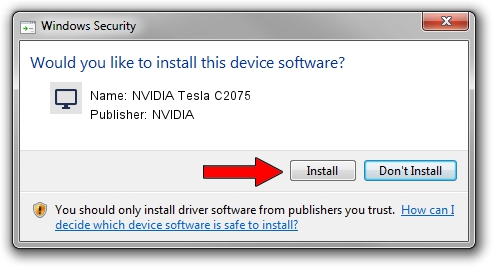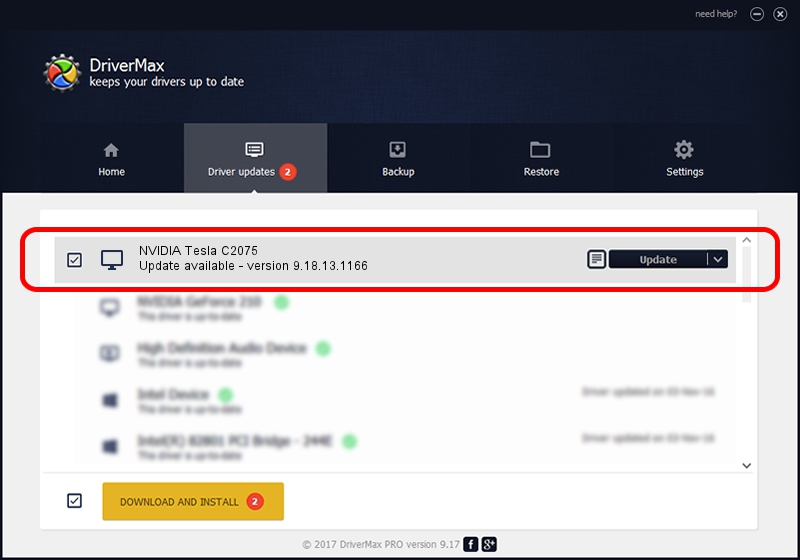Advertising seems to be blocked by your browser.
The ads help us provide this software and web site to you for free.
Please support our project by allowing our site to show ads.
Home /
Manufacturers /
NVIDIA /
NVIDIA Tesla C2075 /
PCI/VEN_10DE&DEV_1096&SUBSYS_0910103C /
9.18.13.1166 May 14, 2013
NVIDIA NVIDIA Tesla C2075 how to download and install the driver
NVIDIA Tesla C2075 is a Display Adapters hardware device. The Windows version of this driver was developed by NVIDIA. The hardware id of this driver is PCI/VEN_10DE&DEV_1096&SUBSYS_0910103C; this string has to match your hardware.
1. Install NVIDIA NVIDIA Tesla C2075 driver manually
- You can download from the link below the driver setup file for the NVIDIA NVIDIA Tesla C2075 driver. The archive contains version 9.18.13.1166 dated 2013-05-14 of the driver.
- Start the driver installer file from a user account with the highest privileges (rights). If your UAC (User Access Control) is started please confirm the installation of the driver and run the setup with administrative rights.
- Go through the driver installation wizard, which will guide you; it should be pretty easy to follow. The driver installation wizard will analyze your computer and will install the right driver.
- When the operation finishes shutdown and restart your PC in order to use the updated driver. It is as simple as that to install a Windows driver!
The file size of this driver is 112362948 bytes (107.16 MB)
This driver received an average rating of 4.4 stars out of 38547 votes.
This driver is fully compatible with the following versions of Windows:
- This driver works on Windows Vista 32 bits
- This driver works on Windows 7 32 bits
- This driver works on Windows 8 32 bits
- This driver works on Windows 8.1 32 bits
- This driver works on Windows 10 32 bits
- This driver works on Windows 11 32 bits
2. Installing the NVIDIA NVIDIA Tesla C2075 driver using DriverMax: the easy way
The advantage of using DriverMax is that it will install the driver for you in the easiest possible way and it will keep each driver up to date, not just this one. How can you install a driver with DriverMax? Let's see!
- Start DriverMax and press on the yellow button named ~SCAN FOR DRIVER UPDATES NOW~. Wait for DriverMax to scan and analyze each driver on your computer.
- Take a look at the list of driver updates. Scroll the list down until you locate the NVIDIA NVIDIA Tesla C2075 driver. Click on Update.
- Enjoy using the updated driver! :)

Jul 30 2016 11:53AM / Written by Daniel Statescu for DriverMax
follow @DanielStatescu