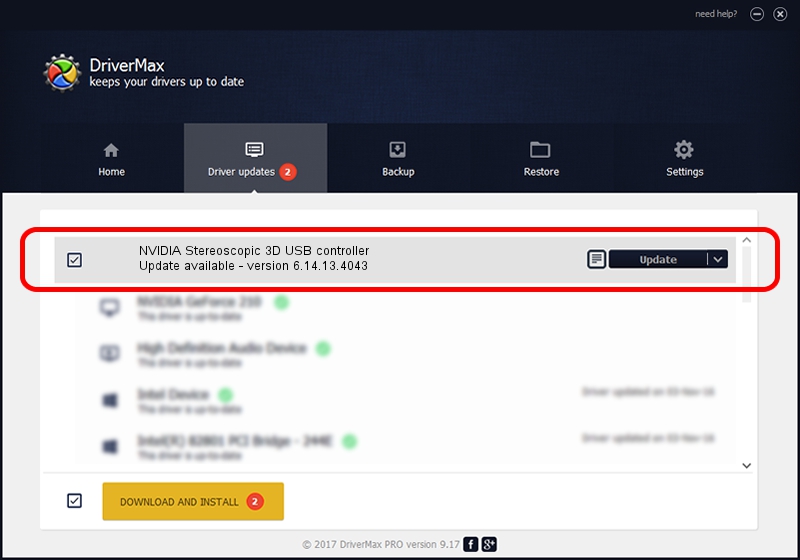Advertising seems to be blocked by your browser.
The ads help us provide this software and web site to you for free.
Please support our project by allowing our site to show ads.
Home /
Manufacturers /
NVIDIA /
NVIDIA Stereoscopic 3D USB controller /
USB/VID_0955&PID_7001 /
6.14.13.4043 Jun 12, 2014
NVIDIA NVIDIA Stereoscopic 3D USB controller driver download and installation
NVIDIA Stereoscopic 3D USB controller is a USB Universal Serial Bus device. The developer of this driver was NVIDIA. The hardware id of this driver is USB/VID_0955&PID_7001; this string has to match your hardware.
1. Install NVIDIA NVIDIA Stereoscopic 3D USB controller driver manually
- Download the setup file for NVIDIA NVIDIA Stereoscopic 3D USB controller driver from the location below. This is the download link for the driver version 6.14.13.4043 dated 2014-06-12.
- Run the driver setup file from a Windows account with administrative rights. If your User Access Control Service (UAC) is started then you will have to accept of the driver and run the setup with administrative rights.
- Go through the driver setup wizard, which should be quite easy to follow. The driver setup wizard will scan your PC for compatible devices and will install the driver.
- Restart your PC and enjoy the new driver, as you can see it was quite smple.
This driver was installed by many users and received an average rating of 3.9 stars out of 39472 votes.
2. Using DriverMax to install NVIDIA NVIDIA Stereoscopic 3D USB controller driver
The most important advantage of using DriverMax is that it will setup the driver for you in the easiest possible way and it will keep each driver up to date. How easy can you install a driver using DriverMax? Let's follow a few steps!
- Open DriverMax and click on the yellow button that says ~SCAN FOR DRIVER UPDATES NOW~. Wait for DriverMax to scan and analyze each driver on your computer.
- Take a look at the list of driver updates. Scroll the list down until you locate the NVIDIA NVIDIA Stereoscopic 3D USB controller driver. Click the Update button.
- Finished installing the driver!

Jun 29 2016 8:31PM / Written by Dan Armano for DriverMax
follow @danarm