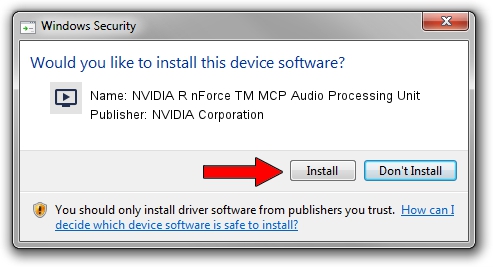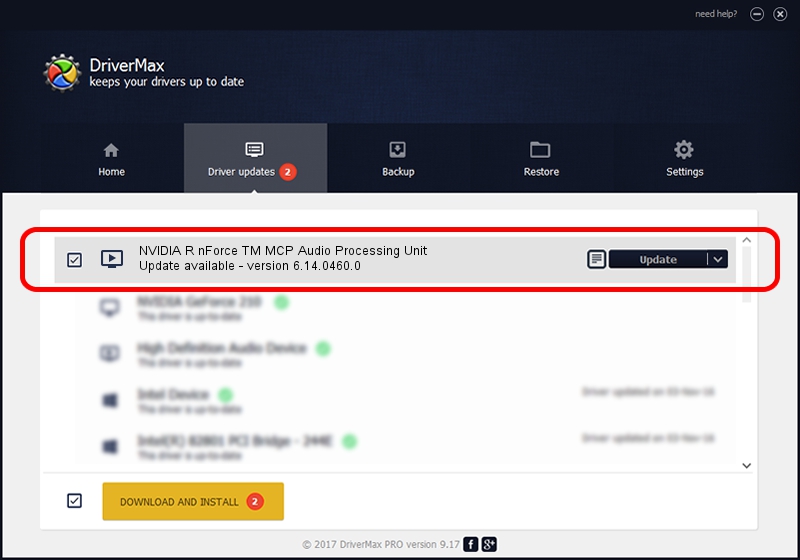Advertising seems to be blocked by your browser.
The ads help us provide this software and web site to you for free.
Please support our project by allowing our site to show ads.
Home /
Manufacturers /
NVIDIA Corporation /
NVIDIA R nForce TM MCP Audio Processing Unit /
PCI/VEN_10DE&DEV_01B0&SUBSYS_0c1110DE /
6.14.0460.0 Jan 26, 2005
NVIDIA Corporation NVIDIA R nForce TM MCP Audio Processing Unit how to download and install the driver
NVIDIA R nForce TM MCP Audio Processing Unit is a MEDIA device. This Windows driver was developed by NVIDIA Corporation. In order to make sure you are downloading the exact right driver the hardware id is PCI/VEN_10DE&DEV_01B0&SUBSYS_0c1110DE.
1. NVIDIA Corporation NVIDIA R nForce TM MCP Audio Processing Unit driver - how to install it manually
- Download the driver setup file for NVIDIA Corporation NVIDIA R nForce TM MCP Audio Processing Unit driver from the link below. This download link is for the driver version 6.14.0460.0 released on 2005-01-26.
- Run the driver installation file from a Windows account with the highest privileges (rights). If your User Access Control Service (UAC) is enabled then you will have to confirm the installation of the driver and run the setup with administrative rights.
- Go through the driver setup wizard, which should be pretty straightforward. The driver setup wizard will scan your PC for compatible devices and will install the driver.
- Shutdown and restart your computer and enjoy the fresh driver, it is as simple as that.
Download size of the driver: 781802 bytes (763.48 KB)
This driver was rated with an average of 3.4 stars by 15722 users.
This driver was released for the following versions of Windows:
- This driver works on Windows 2000 32 bits
- This driver works on Windows Server 2003 32 bits
- This driver works on Windows XP 32 bits
- This driver works on Windows Vista 32 bits
- This driver works on Windows 7 32 bits
- This driver works on Windows 8 32 bits
- This driver works on Windows 8.1 32 bits
- This driver works on Windows 10 32 bits
- This driver works on Windows 11 32 bits
2. Using DriverMax to install NVIDIA Corporation NVIDIA R nForce TM MCP Audio Processing Unit driver
The advantage of using DriverMax is that it will setup the driver for you in the easiest possible way and it will keep each driver up to date. How easy can you install a driver with DriverMax? Let's follow a few steps!
- Open DriverMax and click on the yellow button named ~SCAN FOR DRIVER UPDATES NOW~. Wait for DriverMax to scan and analyze each driver on your computer.
- Take a look at the list of detected driver updates. Scroll the list down until you locate the NVIDIA Corporation NVIDIA R nForce TM MCP Audio Processing Unit driver. Click the Update button.
- Enjoy using the updated driver! :)

Jul 22 2016 3:50AM / Written by Daniel Statescu for DriverMax
follow @DanielStatescu