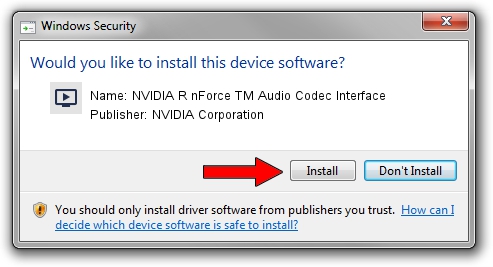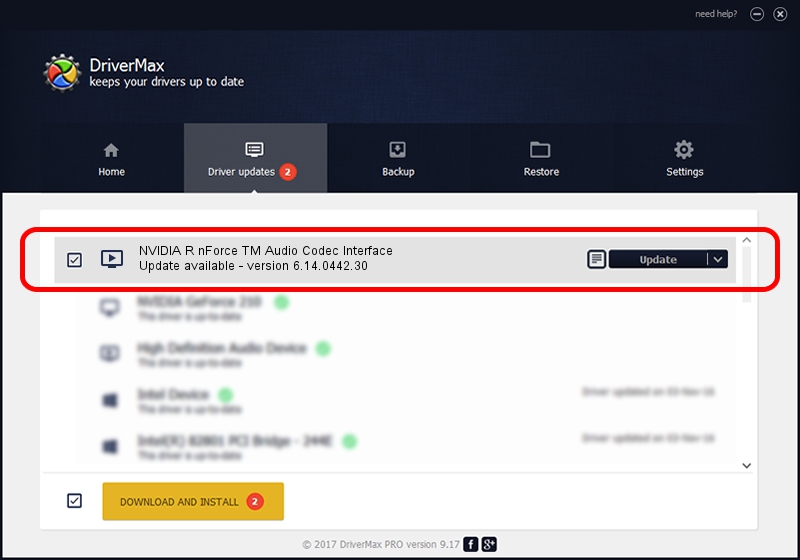Advertising seems to be blocked by your browser.
The ads help us provide this software and web site to you for free.
Please support our project by allowing our site to show ads.
Home /
Manufacturers /
NVIDIA Corporation /
NVIDIA R nForce TM Audio Codec Interface /
PCI/VEN_10DE&DEV_006A&SUBSYS_1c00147b /
6.14.0442.30 May 25, 2004
NVIDIA Corporation NVIDIA R nForce TM Audio Codec Interface how to download and install the driver
NVIDIA R nForce TM Audio Codec Interface is a MEDIA device. This driver was developed by NVIDIA Corporation. PCI/VEN_10DE&DEV_006A&SUBSYS_1c00147b is the matching hardware id of this device.
1. Install NVIDIA Corporation NVIDIA R nForce TM Audio Codec Interface driver manually
- Download the setup file for NVIDIA Corporation NVIDIA R nForce TM Audio Codec Interface driver from the location below. This download link is for the driver version 6.14.0442.30 dated 2004-05-25.
- Run the driver setup file from a Windows account with the highest privileges (rights). If your User Access Control Service (UAC) is enabled then you will have to accept of the driver and run the setup with administrative rights.
- Follow the driver setup wizard, which should be pretty easy to follow. The driver setup wizard will scan your PC for compatible devices and will install the driver.
- Restart your computer and enjoy the updated driver, as you can see it was quite smple.
Size of this driver: 753790 bytes (736.12 KB)
This driver was installed by many users and received an average rating of 4.5 stars out of 41551 votes.
This driver was released for the following versions of Windows:
- This driver works on Windows 2000 32 bits
- This driver works on Windows Server 2003 32 bits
- This driver works on Windows XP 32 bits
- This driver works on Windows Vista 32 bits
- This driver works on Windows 7 32 bits
- This driver works on Windows 8 32 bits
- This driver works on Windows 8.1 32 bits
- This driver works on Windows 10 32 bits
- This driver works on Windows 11 32 bits
2. The easy way: using DriverMax to install NVIDIA Corporation NVIDIA R nForce TM Audio Codec Interface driver
The advantage of using DriverMax is that it will setup the driver for you in just a few seconds and it will keep each driver up to date, not just this one. How can you install a driver with DriverMax? Let's see!
- Start DriverMax and click on the yellow button that says ~SCAN FOR DRIVER UPDATES NOW~. Wait for DriverMax to scan and analyze each driver on your PC.
- Take a look at the list of available driver updates. Search the list until you find the NVIDIA Corporation NVIDIA R nForce TM Audio Codec Interface driver. Click the Update button.
- That's all, the driver is now installed!

Aug 14 2016 12:17PM / Written by Daniel Statescu for DriverMax
follow @DanielStatescu