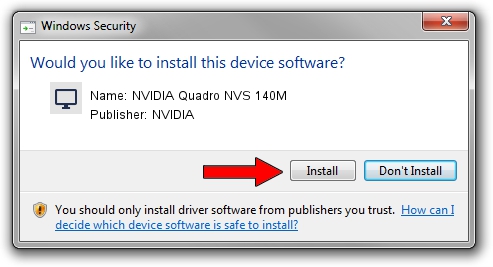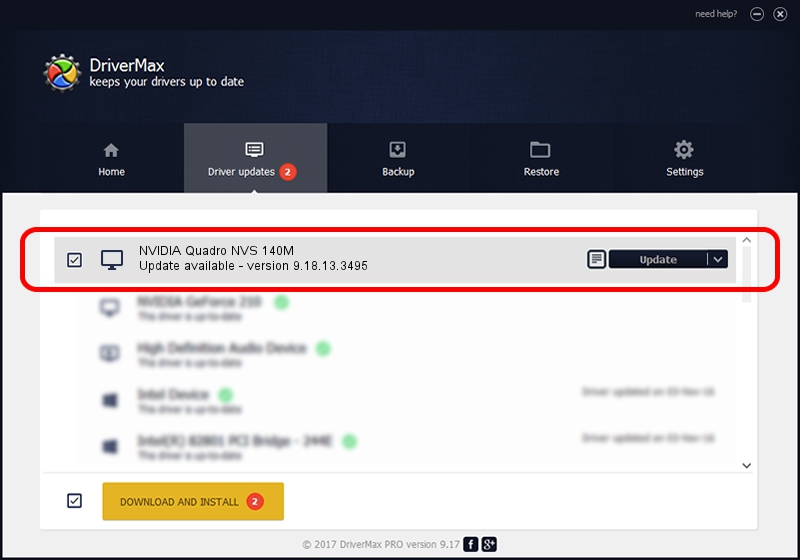Advertising seems to be blocked by your browser.
The ads help us provide this software and web site to you for free.
Please support our project by allowing our site to show ads.
Home /
Manufacturers /
NVIDIA /
NVIDIA Quadro NVS 140M /
PCI/VEN_10DE&DEV_0429&SUBSYS_20D817AA /
9.18.13.3495 Feb 13, 2014
NVIDIA NVIDIA Quadro NVS 140M driver download and installation
NVIDIA Quadro NVS 140M is a Display Adapters hardware device. This driver was developed by NVIDIA. The hardware id of this driver is PCI/VEN_10DE&DEV_0429&SUBSYS_20D817AA; this string has to match your hardware.
1. NVIDIA NVIDIA Quadro NVS 140M - install the driver manually
- Download the setup file for NVIDIA NVIDIA Quadro NVS 140M driver from the link below. This download link is for the driver version 9.18.13.3495 dated 2014-02-13.
- Start the driver installation file from a Windows account with administrative rights. If your User Access Control (UAC) is enabled then you will have to confirm the installation of the driver and run the setup with administrative rights.
- Go through the driver installation wizard, which should be quite straightforward. The driver installation wizard will analyze your PC for compatible devices and will install the driver.
- Restart your PC and enjoy the updated driver, as you can see it was quite smple.
This driver was installed by many users and received an average rating of 3.7 stars out of 58941 votes.
2. How to install NVIDIA NVIDIA Quadro NVS 140M driver using DriverMax
The most important advantage of using DriverMax is that it will setup the driver for you in just a few seconds and it will keep each driver up to date, not just this one. How can you install a driver using DriverMax? Let's follow a few steps!
- Open DriverMax and press on the yellow button that says ~SCAN FOR DRIVER UPDATES NOW~. Wait for DriverMax to scan and analyze each driver on your computer.
- Take a look at the list of detected driver updates. Scroll the list down until you locate the NVIDIA NVIDIA Quadro NVS 140M driver. Click the Update button.
- Finished installing the driver!

Aug 12 2016 4:42AM / Written by Andreea Kartman for DriverMax
follow @DeeaKartman