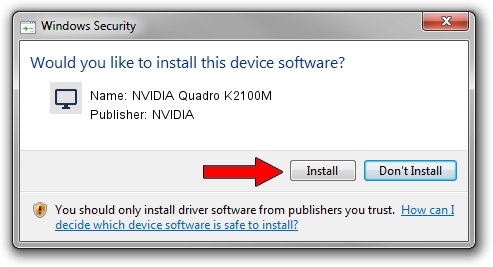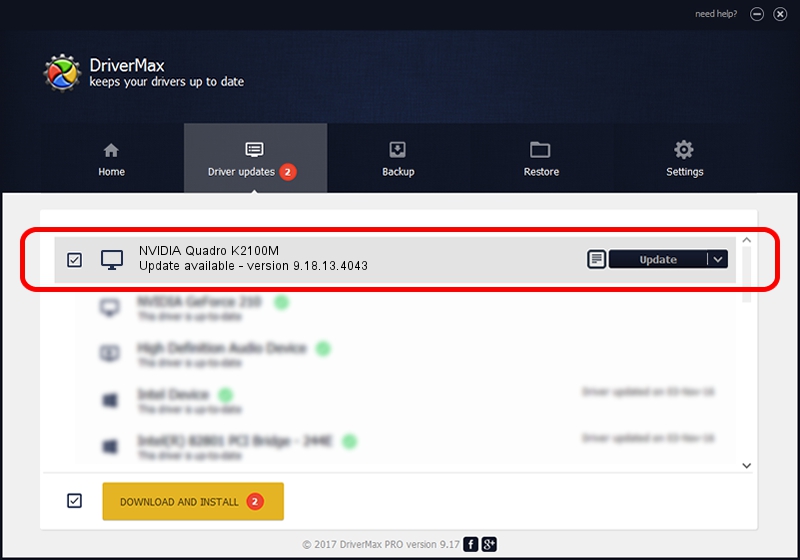Advertising seems to be blocked by your browser.
The ads help us provide this software and web site to you for free.
Please support our project by allowing our site to show ads.
Home /
Manufacturers /
NVIDIA /
NVIDIA Quadro K2100M /
PCI/VEN_10DE&DEV_11FC&SUBSYS_00011179 /
9.18.13.4043 Jun 12, 2014
Driver for NVIDIA NVIDIA Quadro K2100M - downloading and installing it
NVIDIA Quadro K2100M is a Display Adapters hardware device. The developer of this driver was NVIDIA. In order to make sure you are downloading the exact right driver the hardware id is PCI/VEN_10DE&DEV_11FC&SUBSYS_00011179.
1. Manually install NVIDIA NVIDIA Quadro K2100M driver
- You can download from the link below the driver setup file for the NVIDIA NVIDIA Quadro K2100M driver. The archive contains version 9.18.13.4043 released on 2014-06-12 of the driver.
- Start the driver installer file from a user account with the highest privileges (rights). If your User Access Control Service (UAC) is enabled please confirm the installation of the driver and run the setup with administrative rights.
- Follow the driver setup wizard, which will guide you; it should be pretty easy to follow. The driver setup wizard will analyze your PC and will install the right driver.
- When the operation finishes shutdown and restart your PC in order to use the updated driver. As you can see it was quite smple to install a Windows driver!
This driver was rated with an average of 3.6 stars by 91948 users.
2. How to install NVIDIA NVIDIA Quadro K2100M driver using DriverMax
The most important advantage of using DriverMax is that it will install the driver for you in the easiest possible way and it will keep each driver up to date. How easy can you install a driver using DriverMax? Let's take a look!
- Open DriverMax and press on the yellow button that says ~SCAN FOR DRIVER UPDATES NOW~. Wait for DriverMax to analyze each driver on your PC.
- Take a look at the list of detected driver updates. Search the list until you locate the NVIDIA NVIDIA Quadro K2100M driver. Click the Update button.
- Finished installing the driver!

Jun 29 2016 8:54AM / Written by Dan Armano for DriverMax
follow @danarm