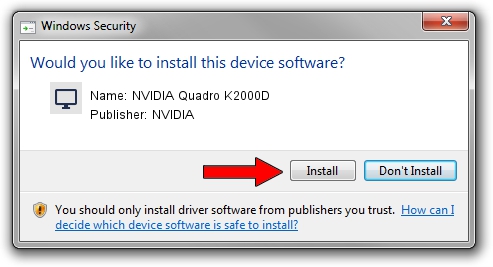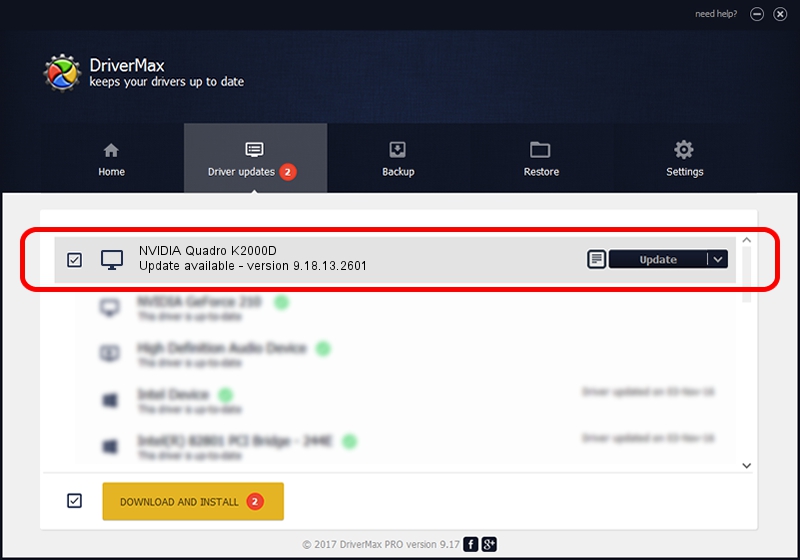Advertising seems to be blocked by your browser.
The ads help us provide this software and web site to you for free.
Please support our project by allowing our site to show ads.
Home /
Manufacturers /
NVIDIA /
NVIDIA Quadro K2000D /
PCI/VEN_10DE&DEV_0FF9 /
9.18.13.2601 Jun 22, 2013
Driver for NVIDIA NVIDIA Quadro K2000D - downloading and installing it
NVIDIA Quadro K2000D is a Display Adapters device. The developer of this driver was NVIDIA. The hardware id of this driver is PCI/VEN_10DE&DEV_0FF9; this string has to match your hardware.
1. NVIDIA NVIDIA Quadro K2000D driver - how to install it manually
- You can download from the link below the driver setup file for the NVIDIA NVIDIA Quadro K2000D driver. The archive contains version 9.18.13.2601 dated 2013-06-22 of the driver.
- Start the driver installer file from a user account with the highest privileges (rights). If your User Access Control Service (UAC) is started please confirm the installation of the driver and run the setup with administrative rights.
- Follow the driver setup wizard, which will guide you; it should be pretty easy to follow. The driver setup wizard will analyze your computer and will install the right driver.
- When the operation finishes restart your computer in order to use the updated driver. It is as simple as that to install a Windows driver!
This driver was installed by many users and received an average rating of 3.9 stars out of 90187 votes.
2. Using DriverMax to install NVIDIA NVIDIA Quadro K2000D driver
The most important advantage of using DriverMax is that it will setup the driver for you in just a few seconds and it will keep each driver up to date, not just this one. How can you install a driver using DriverMax? Let's take a look!
- Open DriverMax and click on the yellow button that says ~SCAN FOR DRIVER UPDATES NOW~. Wait for DriverMax to analyze each driver on your PC.
- Take a look at the list of detected driver updates. Search the list until you locate the NVIDIA NVIDIA Quadro K2000D driver. Click the Update button.
- That's all, the driver is now installed!

Jul 23 2016 1:05AM / Written by Andreea Kartman for DriverMax
follow @DeeaKartman