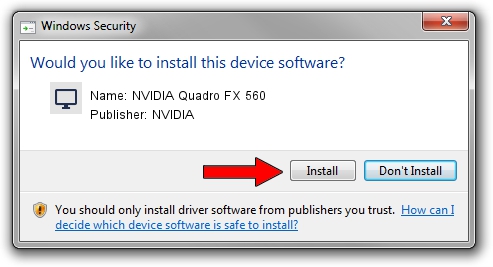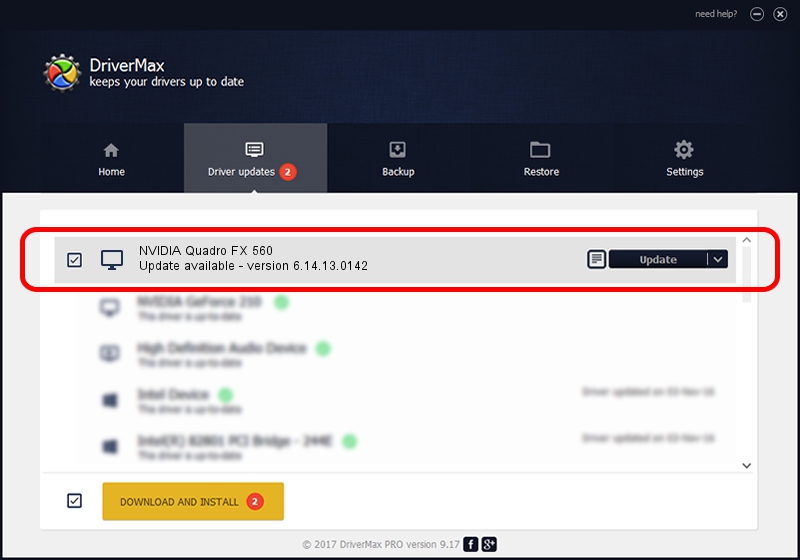Advertising seems to be blocked by your browser.
The ads help us provide this software and web site to you for free.
Please support our project by allowing our site to show ads.
Home /
Manufacturers /
NVIDIA /
NVIDIA Quadro FX 560 /
PCI/VEN_10DE&DEV_039E /
6.14.13.0142 May 15, 2012
NVIDIA NVIDIA Quadro FX 560 driver download and installation
NVIDIA Quadro FX 560 is a Display Adapters hardware device. The Windows version of this driver was developed by NVIDIA. The hardware id of this driver is PCI/VEN_10DE&DEV_039E; this string has to match your hardware.
1. NVIDIA NVIDIA Quadro FX 560 - install the driver manually
- You can download from the link below the driver installer file for the NVIDIA NVIDIA Quadro FX 560 driver. The archive contains version 6.14.13.0142 released on 2012-05-15 of the driver.
- Start the driver installer file from a user account with administrative rights. If your User Access Control Service (UAC) is running please accept of the driver and run the setup with administrative rights.
- Go through the driver setup wizard, which will guide you; it should be pretty easy to follow. The driver setup wizard will analyze your computer and will install the right driver.
- When the operation finishes restart your PC in order to use the updated driver. As you can see it was quite smple to install a Windows driver!
This driver was installed by many users and received an average rating of 3.6 stars out of 35049 votes.
2. How to use DriverMax to install NVIDIA NVIDIA Quadro FX 560 driver
The most important advantage of using DriverMax is that it will install the driver for you in the easiest possible way and it will keep each driver up to date. How easy can you install a driver using DriverMax? Let's follow a few steps!
- Open DriverMax and push on the yellow button that says ~SCAN FOR DRIVER UPDATES NOW~. Wait for DriverMax to scan and analyze each driver on your PC.
- Take a look at the list of driver updates. Search the list until you locate the NVIDIA NVIDIA Quadro FX 560 driver. Click the Update button.
- That's all, the driver is now installed!

Jul 7 2016 10:23PM / Written by Andreea Kartman for DriverMax
follow @DeeaKartman