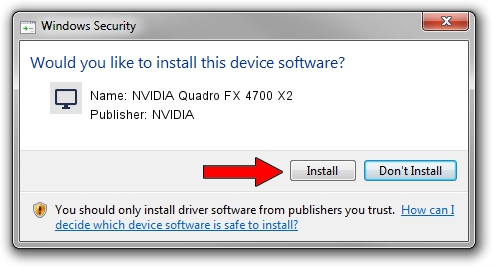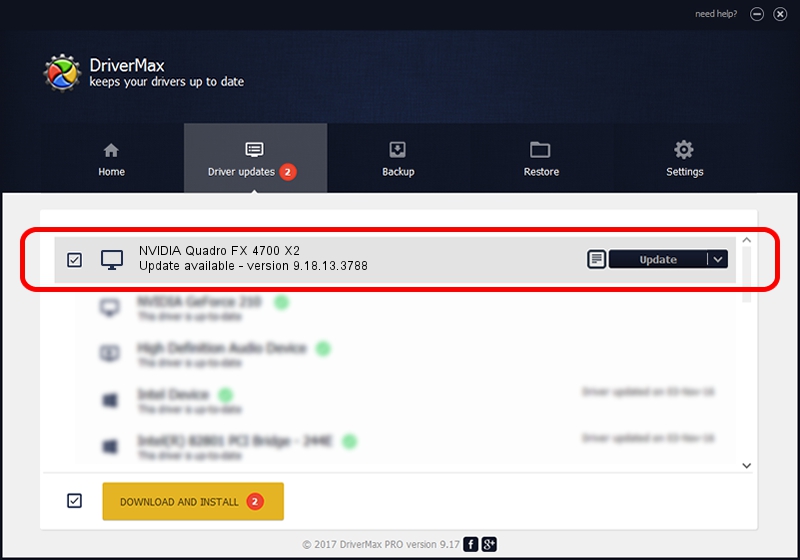Advertising seems to be blocked by your browser.
The ads help us provide this software and web site to you for free.
Please support our project by allowing our site to show ads.
Home /
Manufacturers /
NVIDIA /
NVIDIA Quadro FX 4700 X2 /
PCI/VEN_10DE&DEV_0619 /
9.18.13.3788 May 19, 2014
NVIDIA NVIDIA Quadro FX 4700 X2 how to download and install the driver
NVIDIA Quadro FX 4700 X2 is a Display Adapters hardware device. The Windows version of this driver was developed by NVIDIA. The hardware id of this driver is PCI/VEN_10DE&DEV_0619; this string has to match your hardware.
1. Install NVIDIA NVIDIA Quadro FX 4700 X2 driver manually
- Download the driver setup file for NVIDIA NVIDIA Quadro FX 4700 X2 driver from the link below. This download link is for the driver version 9.18.13.3788 dated 2014-05-19.
- Run the driver installation file from a Windows account with administrative rights. If your User Access Control (UAC) is running then you will have to confirm the installation of the driver and run the setup with administrative rights.
- Go through the driver installation wizard, which should be quite easy to follow. The driver installation wizard will scan your PC for compatible devices and will install the driver.
- Shutdown and restart your computer and enjoy the fresh driver, it is as simple as that.
This driver received an average rating of 3.3 stars out of 80851 votes.
2. Installing the NVIDIA NVIDIA Quadro FX 4700 X2 driver using DriverMax: the easy way
The most important advantage of using DriverMax is that it will install the driver for you in just a few seconds and it will keep each driver up to date, not just this one. How can you install a driver with DriverMax? Let's follow a few steps!
- Open DriverMax and press on the yellow button that says ~SCAN FOR DRIVER UPDATES NOW~. Wait for DriverMax to analyze each driver on your computer.
- Take a look at the list of available driver updates. Scroll the list down until you find the NVIDIA NVIDIA Quadro FX 4700 X2 driver. Click on Update.
- Finished installing the driver!

Jun 29 2016 1:15AM / Written by Daniel Statescu for DriverMax
follow @DanielStatescu