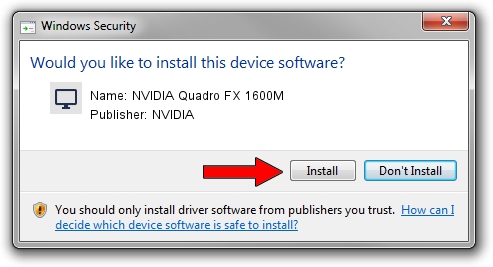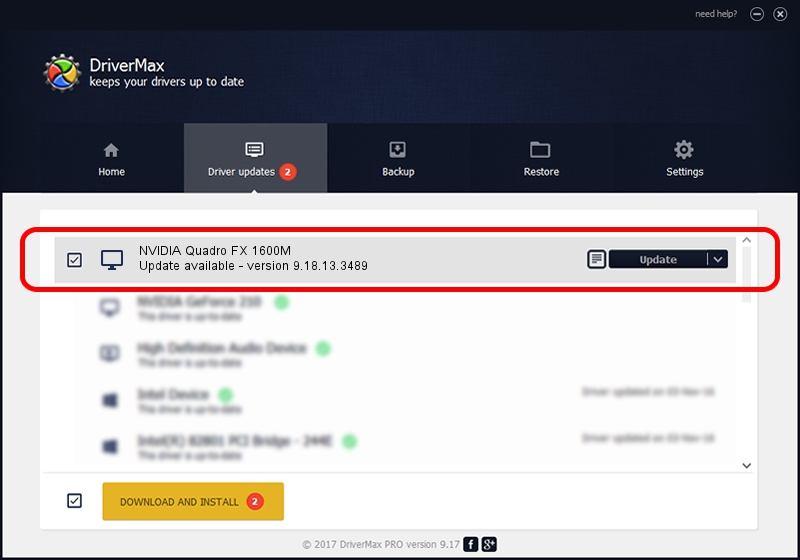Advertising seems to be blocked by your browser.
The ads help us provide this software and web site to you for free.
Please support our project by allowing our site to show ads.
Home /
Manufacturers /
NVIDIA /
NVIDIA Quadro FX 1600M /
PCI/VEN_10DE&DEV_040D&SUBSYS_04811558 /
9.18.13.3489 Feb 08, 2014
NVIDIA NVIDIA Quadro FX 1600M how to download and install the driver
NVIDIA Quadro FX 1600M is a Display Adapters hardware device. This Windows driver was developed by NVIDIA. In order to make sure you are downloading the exact right driver the hardware id is PCI/VEN_10DE&DEV_040D&SUBSYS_04811558.
1. Manually install NVIDIA NVIDIA Quadro FX 1600M driver
- Download the driver setup file for NVIDIA NVIDIA Quadro FX 1600M driver from the location below. This is the download link for the driver version 9.18.13.3489 released on 2014-02-08.
- Run the driver setup file from a Windows account with the highest privileges (rights). If your User Access Control (UAC) is enabled then you will have to confirm the installation of the driver and run the setup with administrative rights.
- Follow the driver installation wizard, which should be quite easy to follow. The driver installation wizard will scan your PC for compatible devices and will install the driver.
- Shutdown and restart your PC and enjoy the updated driver, as you can see it was quite smple.
This driver was installed by many users and received an average rating of 3 stars out of 57515 votes.
2. How to install NVIDIA NVIDIA Quadro FX 1600M driver using DriverMax
The advantage of using DriverMax is that it will setup the driver for you in the easiest possible way and it will keep each driver up to date, not just this one. How easy can you install a driver with DriverMax? Let's see!
- Open DriverMax and push on the yellow button that says ~SCAN FOR DRIVER UPDATES NOW~. Wait for DriverMax to scan and analyze each driver on your computer.
- Take a look at the list of driver updates. Scroll the list down until you find the NVIDIA NVIDIA Quadro FX 1600M driver. Click the Update button.
- Finished installing the driver!

Jul 28 2016 4:10AM / Written by Daniel Statescu for DriverMax
follow @DanielStatescu