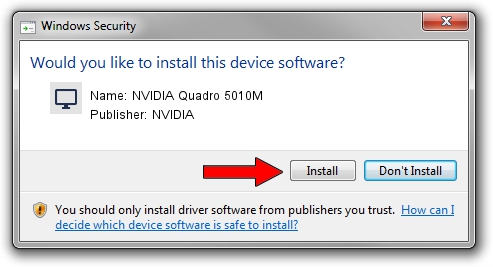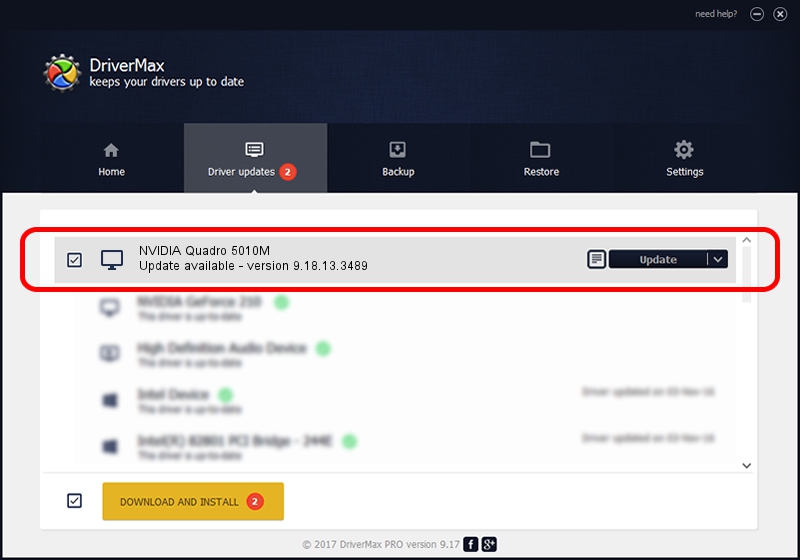Advertising seems to be blocked by your browser.
The ads help us provide this software and web site to you for free.
Please support our project by allowing our site to show ads.
Home /
Manufacturers /
NVIDIA /
NVIDIA Quadro 5010M /
PCI/VEN_10DE&DEV_109A&SUBSYS_71021558 /
9.18.13.3489 Feb 08, 2014
Driver for NVIDIA NVIDIA Quadro 5010M - downloading and installing it
NVIDIA Quadro 5010M is a Display Adapters hardware device. The Windows version of this driver was developed by NVIDIA. The hardware id of this driver is PCI/VEN_10DE&DEV_109A&SUBSYS_71021558; this string has to match your hardware.
1. Manually install NVIDIA NVIDIA Quadro 5010M driver
- Download the driver setup file for NVIDIA NVIDIA Quadro 5010M driver from the location below. This is the download link for the driver version 9.18.13.3489 dated 2014-02-08.
- Start the driver setup file from a Windows account with the highest privileges (rights). If your User Access Control Service (UAC) is running then you will have to confirm the installation of the driver and run the setup with administrative rights.
- Go through the driver installation wizard, which should be quite straightforward. The driver installation wizard will analyze your PC for compatible devices and will install the driver.
- Shutdown and restart your computer and enjoy the updated driver, it is as simple as that.
This driver was installed by many users and received an average rating of 3.3 stars out of 62077 votes.
2. How to install NVIDIA NVIDIA Quadro 5010M driver using DriverMax
The most important advantage of using DriverMax is that it will setup the driver for you in just a few seconds and it will keep each driver up to date, not just this one. How can you install a driver using DriverMax? Let's take a look!
- Open DriverMax and push on the yellow button named ~SCAN FOR DRIVER UPDATES NOW~. Wait for DriverMax to analyze each driver on your computer.
- Take a look at the list of detected driver updates. Scroll the list down until you locate the NVIDIA NVIDIA Quadro 5010M driver. Click the Update button.
- Finished installing the driver!

Jul 11 2016 11:01AM / Written by Andreea Kartman for DriverMax
follow @DeeaKartman