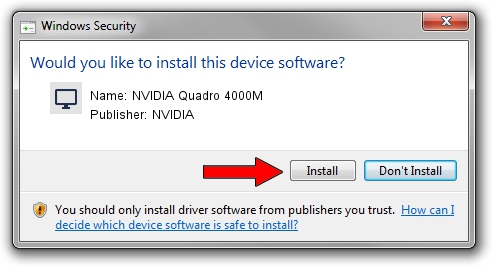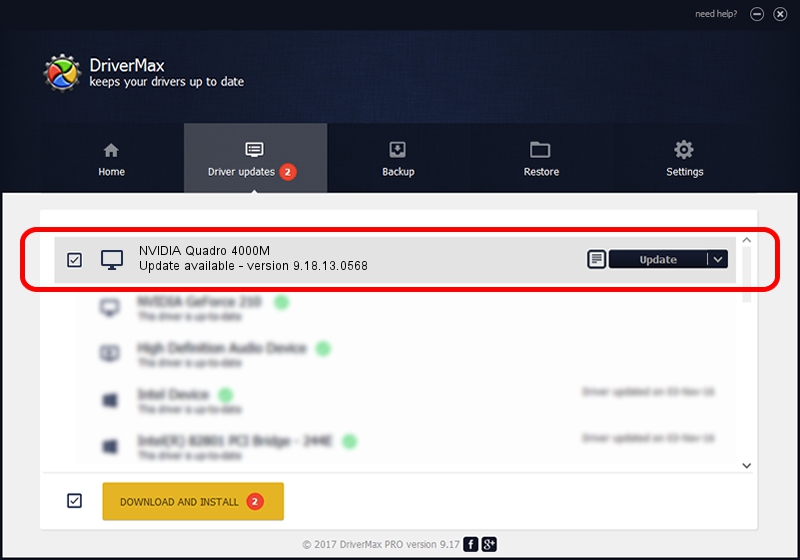Advertising seems to be blocked by your browser.
The ads help us provide this software and web site to you for free.
Please support our project by allowing our site to show ads.
Home /
Manufacturers /
NVIDIA /
NVIDIA Quadro 4000M /
PCI/VEN_10DE&DEV_0E3B /
9.18.13.0568 Aug 08, 2012
NVIDIA NVIDIA Quadro 4000M driver download and installation
NVIDIA Quadro 4000M is a Display Adapters device. This driver was developed by NVIDIA. The hardware id of this driver is PCI/VEN_10DE&DEV_0E3B.
1. Manually install NVIDIA NVIDIA Quadro 4000M driver
- Download the driver setup file for NVIDIA NVIDIA Quadro 4000M driver from the location below. This is the download link for the driver version 9.18.13.0568 dated 2012-08-08.
- Run the driver setup file from a Windows account with administrative rights. If your UAC (User Access Control) is running then you will have to accept of the driver and run the setup with administrative rights.
- Go through the driver installation wizard, which should be pretty straightforward. The driver installation wizard will analyze your PC for compatible devices and will install the driver.
- Restart your PC and enjoy the new driver, as you can see it was quite smple.
Driver rating 3 stars out of 86860 votes.
2. How to install NVIDIA NVIDIA Quadro 4000M driver using DriverMax
The advantage of using DriverMax is that it will install the driver for you in just a few seconds and it will keep each driver up to date. How easy can you install a driver using DriverMax? Let's see!
- Start DriverMax and push on the yellow button named ~SCAN FOR DRIVER UPDATES NOW~. Wait for DriverMax to analyze each driver on your PC.
- Take a look at the list of driver updates. Scroll the list down until you find the NVIDIA NVIDIA Quadro 4000M driver. Click on Update.
- Enjoy using the updated driver! :)

Jul 26 2016 9:42PM / Written by Dan Armano for DriverMax
follow @danarm