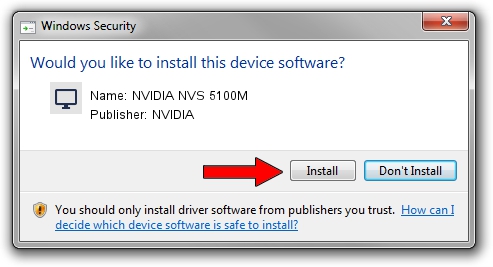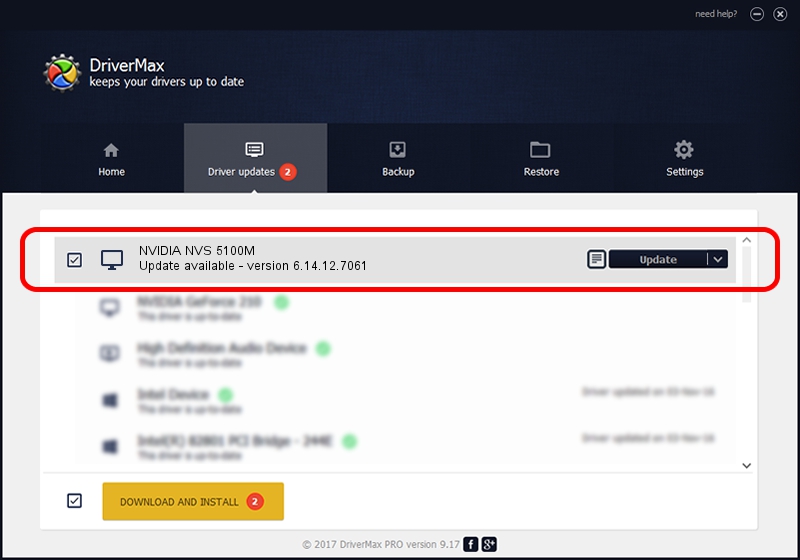Advertising seems to be blocked by your browser.
The ads help us provide this software and web site to you for free.
Please support our project by allowing our site to show ads.
Home /
Manufacturers /
NVIDIA /
NVIDIA NVS 5100M /
PCI/VEN_10DE&DEV_0A2C&SUBSYS_214417AA /
6.14.12.7061 Apr 07, 2011
NVIDIA NVIDIA NVS 5100M how to download and install the driver
NVIDIA NVS 5100M is a Display Adapters hardware device. This driver was developed by NVIDIA. The hardware id of this driver is PCI/VEN_10DE&DEV_0A2C&SUBSYS_214417AA; this string has to match your hardware.
1. NVIDIA NVIDIA NVS 5100M driver - how to install it manually
- You can download from the link below the driver setup file for the NVIDIA NVIDIA NVS 5100M driver. The archive contains version 6.14.12.7061 released on 2011-04-07 of the driver.
- Start the driver installer file from a user account with administrative rights. If your User Access Control (UAC) is started please accept of the driver and run the setup with administrative rights.
- Go through the driver installation wizard, which will guide you; it should be quite easy to follow. The driver installation wizard will scan your computer and will install the right driver.
- When the operation finishes shutdown and restart your PC in order to use the updated driver. It is as simple as that to install a Windows driver!
This driver was installed by many users and received an average rating of 3.2 stars out of 65569 votes.
2. How to use DriverMax to install NVIDIA NVIDIA NVS 5100M driver
The most important advantage of using DriverMax is that it will setup the driver for you in just a few seconds and it will keep each driver up to date, not just this one. How can you install a driver using DriverMax? Let's follow a few steps!
- Open DriverMax and push on the yellow button that says ~SCAN FOR DRIVER UPDATES NOW~. Wait for DriverMax to analyze each driver on your computer.
- Take a look at the list of detected driver updates. Search the list until you locate the NVIDIA NVIDIA NVS 5100M driver. Click the Update button.
- That's all, the driver is now installed!

Aug 7 2016 9:06AM / Written by Andreea Kartman for DriverMax
follow @DeeaKartman