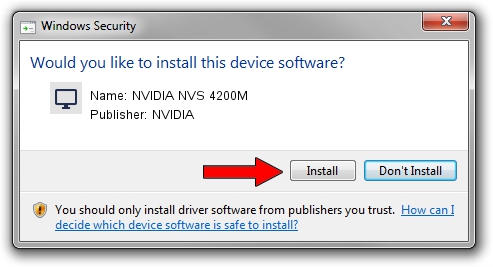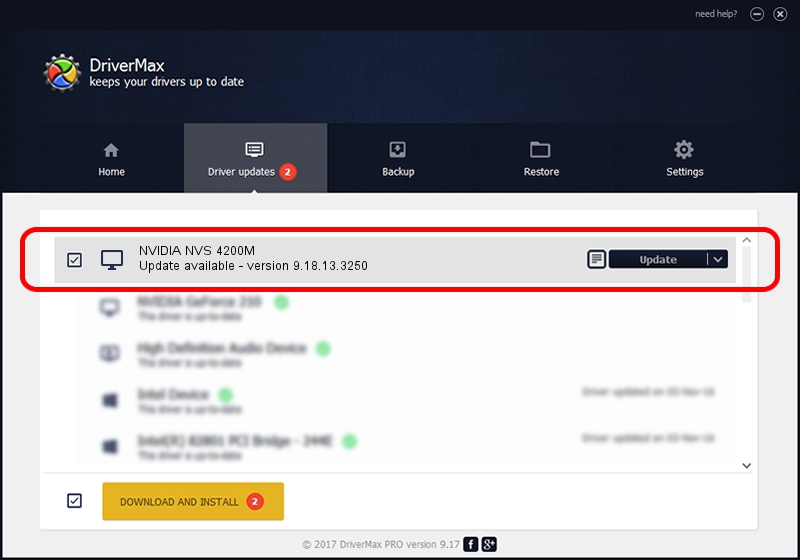Advertising seems to be blocked by your browser.
The ads help us provide this software and web site to you for free.
Please support our project by allowing our site to show ads.
Home /
Manufacturers /
NVIDIA /
NVIDIA NVS 4200M /
PCI/VEN_10DE&DEV_1057&SUBSYS_21D017AA /
9.18.13.3250 Jan 24, 2014
NVIDIA NVIDIA NVS 4200M how to download and install the driver
NVIDIA NVS 4200M is a Display Adapters device. This driver was developed by NVIDIA. The hardware id of this driver is PCI/VEN_10DE&DEV_1057&SUBSYS_21D017AA.
1. Install NVIDIA NVIDIA NVS 4200M driver manually
- Download the setup file for NVIDIA NVIDIA NVS 4200M driver from the link below. This is the download link for the driver version 9.18.13.3250 dated 2014-01-24.
- Run the driver installation file from a Windows account with administrative rights. If your User Access Control (UAC) is enabled then you will have to confirm the installation of the driver and run the setup with administrative rights.
- Follow the driver setup wizard, which should be pretty easy to follow. The driver setup wizard will analyze your PC for compatible devices and will install the driver.
- Restart your computer and enjoy the new driver, it is as simple as that.
Driver rating 3.5 stars out of 81171 votes.
2. Installing the NVIDIA NVIDIA NVS 4200M driver using DriverMax: the easy way
The advantage of using DriverMax is that it will setup the driver for you in the easiest possible way and it will keep each driver up to date. How easy can you install a driver with DriverMax? Let's follow a few steps!
- Start DriverMax and push on the yellow button that says ~SCAN FOR DRIVER UPDATES NOW~. Wait for DriverMax to scan and analyze each driver on your PC.
- Take a look at the list of driver updates. Search the list until you locate the NVIDIA NVIDIA NVS 4200M driver. Click on Update.
- Enjoy using the updated driver! :)

Jul 26 2016 1:29PM / Written by Andreea Kartman for DriverMax
follow @DeeaKartman