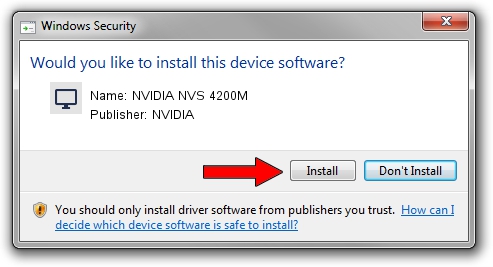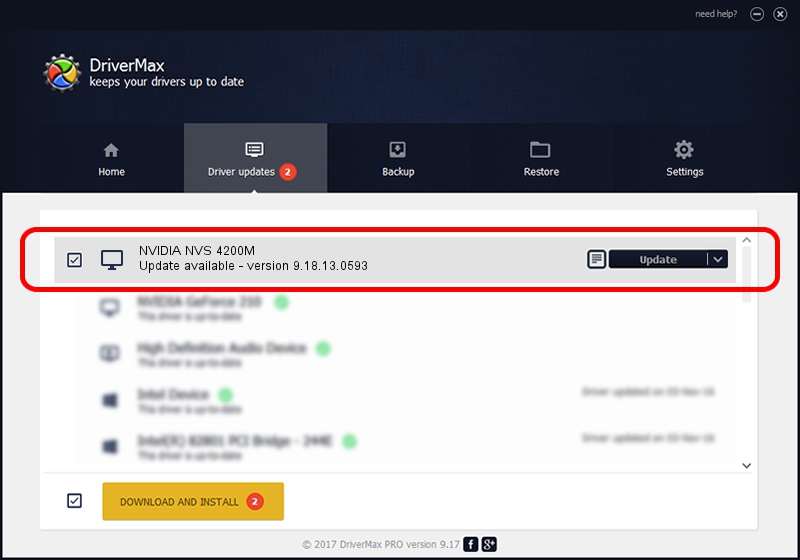Advertising seems to be blocked by your browser.
The ads help us provide this software and web site to you for free.
Please support our project by allowing our site to show ads.
Home /
Manufacturers /
NVIDIA /
NVIDIA NVS 4200M /
PCI/VEN_10DE&DEV_1056&SUBSYS_14931028 /
9.18.13.0593 Aug 18, 2012
NVIDIA NVIDIA NVS 4200M how to download and install the driver
NVIDIA NVS 4200M is a Display Adapters device. This driver was developed by NVIDIA. In order to make sure you are downloading the exact right driver the hardware id is PCI/VEN_10DE&DEV_1056&SUBSYS_14931028.
1. Install NVIDIA NVIDIA NVS 4200M driver manually
- Download the setup file for NVIDIA NVIDIA NVS 4200M driver from the location below. This download link is for the driver version 9.18.13.0593 dated 2012-08-18.
- Start the driver installation file from a Windows account with administrative rights. If your User Access Control (UAC) is running then you will have to accept of the driver and run the setup with administrative rights.
- Go through the driver setup wizard, which should be pretty easy to follow. The driver setup wizard will analyze your PC for compatible devices and will install the driver.
- Restart your computer and enjoy the fresh driver, it is as simple as that.
Size of this driver: 112155346 bytes (106.96 MB)
This driver was rated with an average of 4 stars by 58920 users.
This driver was released for the following versions of Windows:
- This driver works on Windows 7 32 bits
2. Using DriverMax to install NVIDIA NVIDIA NVS 4200M driver
The most important advantage of using DriverMax is that it will setup the driver for you in just a few seconds and it will keep each driver up to date. How easy can you install a driver using DriverMax? Let's take a look!
- Start DriverMax and press on the yellow button that says ~SCAN FOR DRIVER UPDATES NOW~. Wait for DriverMax to analyze each driver on your computer.
- Take a look at the list of driver updates. Scroll the list down until you find the NVIDIA NVIDIA NVS 4200M driver. Click the Update button.
- Finished installing the driver!

Jul 15 2016 7:44AM / Written by Dan Armano for DriverMax
follow @danarm