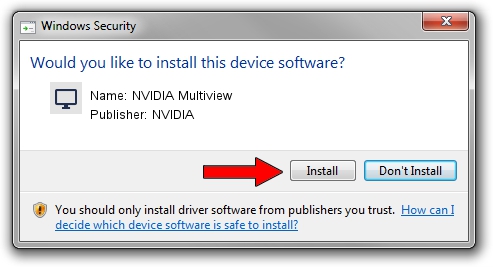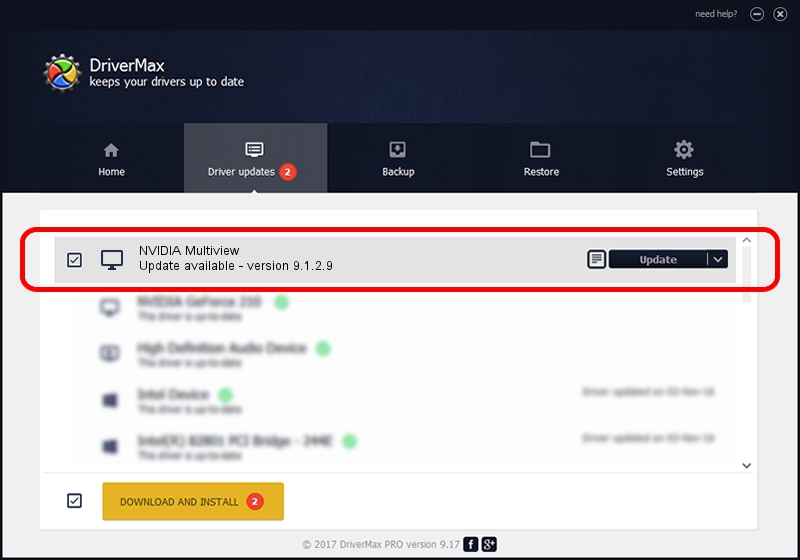Advertising seems to be blocked by your browser.
The ads help us provide this software and web site to you for free.
Please support our project by allowing our site to show ads.
NVIDIA NVIDIA Multiview driver download and installation
NVIDIA Multiview is a Display Adapters hardware device. The Windows version of this driver was developed by NVIDIA. The hardware id of this driver is DISPLAY/nvMultiView; this string has to match your hardware.
1. NVIDIA NVIDIA Multiview driver - how to install it manually
- You can download from the link below the driver setup file for the NVIDIA NVIDIA Multiview driver. The archive contains version 9.1.2.9 released on 2006-05-25 of the driver.
- Run the driver installer file from a user account with the highest privileges (rights). If your User Access Control Service (UAC) is enabled please accept of the driver and run the setup with administrative rights.
- Go through the driver installation wizard, which will guide you; it should be pretty easy to follow. The driver installation wizard will scan your PC and will install the right driver.
- When the operation finishes shutdown and restart your computer in order to use the updated driver. As you can see it was quite smple to install a Windows driver!
The file size of this driver is 27125278 bytes (25.87 MB)
Driver rating 3.5 stars out of 53726 votes.
This driver will work for the following versions of Windows:
- This driver works on Windows 2000 32 bits
- This driver works on Windows Server 2003 32 bits
- This driver works on Windows XP 32 bits
- This driver works on Windows Vista 32 bits
- This driver works on Windows 7 32 bits
- This driver works on Windows 8 32 bits
- This driver works on Windows 8.1 32 bits
- This driver works on Windows 10 32 bits
- This driver works on Windows 11 32 bits
2. Installing the NVIDIA NVIDIA Multiview driver using DriverMax: the easy way
The advantage of using DriverMax is that it will setup the driver for you in just a few seconds and it will keep each driver up to date. How can you install a driver with DriverMax? Let's follow a few steps!
- Open DriverMax and push on the yellow button named ~SCAN FOR DRIVER UPDATES NOW~. Wait for DriverMax to analyze each driver on your PC.
- Take a look at the list of available driver updates. Scroll the list down until you locate the NVIDIA NVIDIA Multiview driver. Click on Update.
- That's all, the driver is now installed!

Jul 8 2016 12:12AM / Written by Daniel Statescu for DriverMax
follow @DanielStatescu