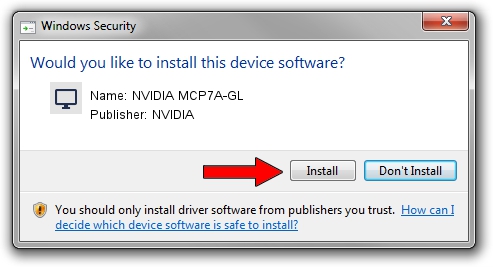Advertising seems to be blocked by your browser.
The ads help us provide this software and web site to you for free.
Please support our project by allowing our site to show ads.
NVIDIA NVIDIA MCP7A-GL - two ways of downloading and installing the driver
NVIDIA MCP7A-GL is a Display Adapters hardware device. The Windows version of this driver was developed by NVIDIA. The hardware id of this driver is PCI/VEN_10DE&DEV_087B.
1. Manually install NVIDIA NVIDIA MCP7A-GL driver
- Download the driver setup file for NVIDIA NVIDIA MCP7A-GL driver from the link below. This is the download link for the driver version 8.17.12.5932 dated 2010-08-06.
- Run the driver installation file from a Windows account with the highest privileges (rights). If your UAC (User Access Control) is running then you will have to confirm the installation of the driver and run the setup with administrative rights.
- Follow the driver installation wizard, which should be quite straightforward. The driver installation wizard will analyze your PC for compatible devices and will install the driver.
- Restart your PC and enjoy the new driver, it is as simple as that.
File size of the driver: 76988632 bytes (73.42 MB)
This driver received an average rating of 3.1 stars out of 52542 votes.
This driver is compatible with the following versions of Windows:
- This driver works on Windows Vista 32 bits
- This driver works on Windows 7 32 bits
- This driver works on Windows 8 32 bits
- This driver works on Windows 8.1 32 bits
- This driver works on Windows 10 32 bits
- This driver works on Windows 11 32 bits
2. Installing the NVIDIA NVIDIA MCP7A-GL driver using DriverMax: the easy way
The advantage of using DriverMax is that it will setup the driver for you in the easiest possible way and it will keep each driver up to date, not just this one. How can you install a driver with DriverMax? Let's see!
- Start DriverMax and click on the yellow button named ~SCAN FOR DRIVER UPDATES NOW~. Wait for DriverMax to scan and analyze each driver on your computer.
- Take a look at the list of available driver updates. Scroll the list down until you find the NVIDIA NVIDIA MCP7A-GL driver. Click the Update button.
- That's all, the driver is now installed!

Jul 8 2016 12:18AM / Written by Andreea Kartman for DriverMax
follow @DeeaKartman