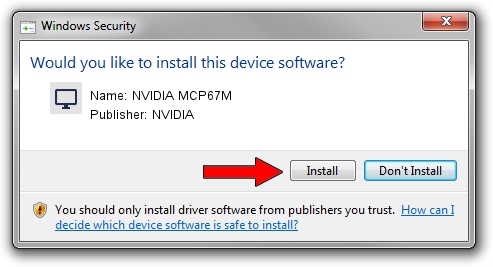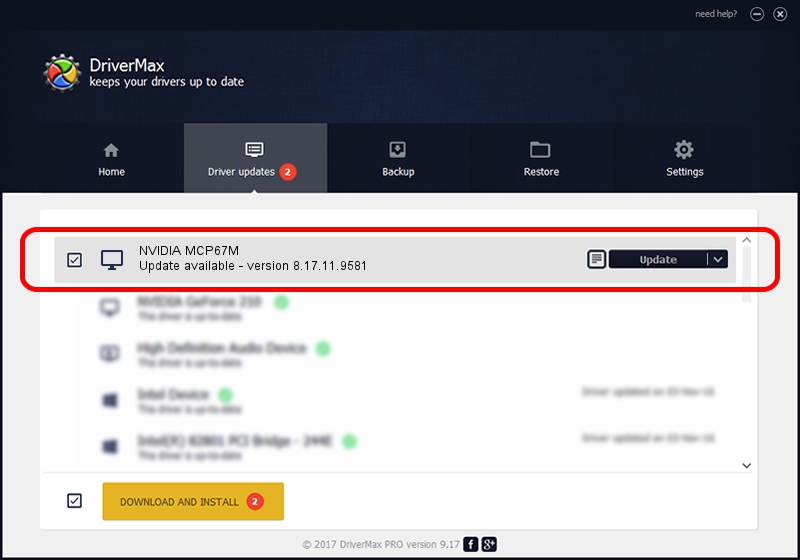Advertising seems to be blocked by your browser.
The ads help us provide this software and web site to you for free.
Please support our project by allowing our site to show ads.
NVIDIA NVIDIA MCP67M how to download and install the driver
NVIDIA MCP67M is a Display Adapters device. This driver was developed by NVIDIA. PCI/VEN_10DE&DEV_0532 is the matching hardware id of this device.
1. NVIDIA NVIDIA MCP67M - install the driver manually
- Download the setup file for NVIDIA NVIDIA MCP67M driver from the link below. This download link is for the driver version 8.17.11.9581 dated 2009-12-10.
- Run the driver installation file from a Windows account with administrative rights. If your UAC (User Access Control) is running then you will have to accept of the driver and run the setup with administrative rights.
- Follow the driver setup wizard, which should be quite easy to follow. The driver setup wizard will analyze your PC for compatible devices and will install the driver.
- Restart your PC and enjoy the updated driver, it is as simple as that.
This driver was rated with an average of 4 stars by 17601 users.
2. Installing the NVIDIA NVIDIA MCP67M driver using DriverMax: the easy way
The most important advantage of using DriverMax is that it will install the driver for you in just a few seconds and it will keep each driver up to date. How easy can you install a driver with DriverMax? Let's see!
- Start DriverMax and press on the yellow button named ~SCAN FOR DRIVER UPDATES NOW~. Wait for DriverMax to analyze each driver on your computer.
- Take a look at the list of detected driver updates. Search the list until you find the NVIDIA NVIDIA MCP67M driver. Click the Update button.
- Finished installing the driver!