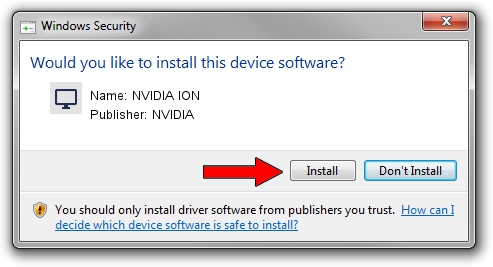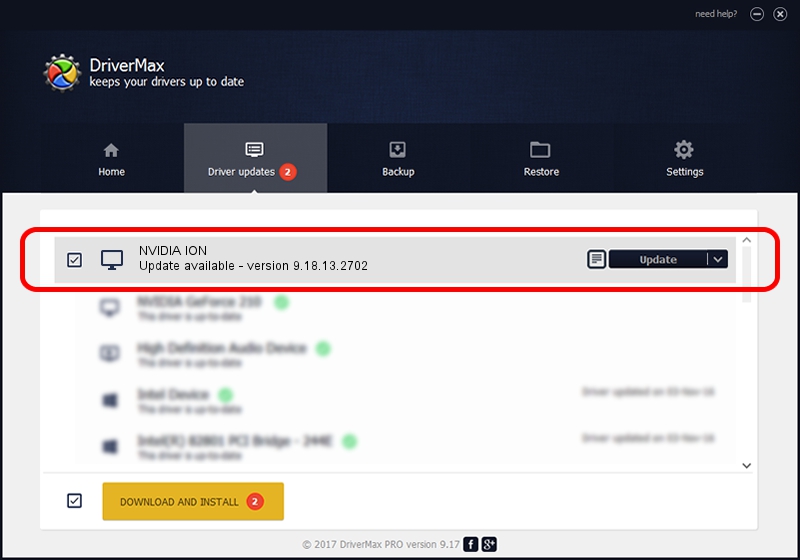Advertising seems to be blocked by your browser.
The ads help us provide this software and web site to you for free.
Please support our project by allowing our site to show ads.
Home /
Manufacturers /
NVIDIA /
NVIDIA ION /
PCI/VEN_10DE&DEV_0A64&SUBSYS_2AAD103C /
9.18.13.2702 Aug 29, 2013
Driver for NVIDIA NVIDIA ION - downloading and installing it
NVIDIA ION is a Display Adapters hardware device. The developer of this driver was NVIDIA. In order to make sure you are downloading the exact right driver the hardware id is PCI/VEN_10DE&DEV_0A64&SUBSYS_2AAD103C.
1. Install NVIDIA NVIDIA ION driver manually
- Download the driver setup file for NVIDIA NVIDIA ION driver from the link below. This is the download link for the driver version 9.18.13.2702 released on 2013-08-29.
- Run the driver installation file from a Windows account with administrative rights. If your User Access Control (UAC) is running then you will have to accept of the driver and run the setup with administrative rights.
- Follow the driver installation wizard, which should be quite straightforward. The driver installation wizard will analyze your PC for compatible devices and will install the driver.
- Restart your computer and enjoy the new driver, as you can see it was quite smple.
Driver file size: 164100340 bytes (156.50 MB)
This driver was installed by many users and received an average rating of 4.2 stars out of 39862 votes.
This driver was released for the following versions of Windows:
- This driver works on Windows Vista 64 bits
- This driver works on Windows 7 64 bits
- This driver works on Windows 8 64 bits
- This driver works on Windows 8.1 64 bits
- This driver works on Windows 10 64 bits
- This driver works on Windows 11 64 bits
2. Installing the NVIDIA NVIDIA ION driver using DriverMax: the easy way
The most important advantage of using DriverMax is that it will setup the driver for you in the easiest possible way and it will keep each driver up to date, not just this one. How easy can you install a driver with DriverMax? Let's follow a few steps!
- Open DriverMax and press on the yellow button that says ~SCAN FOR DRIVER UPDATES NOW~. Wait for DriverMax to scan and analyze each driver on your PC.
- Take a look at the list of detected driver updates. Scroll the list down until you find the NVIDIA NVIDIA ION driver. Click on Update.
- That's it, you installed your first driver!

Aug 12 2016 8:18PM / Written by Daniel Statescu for DriverMax
follow @DanielStatescu