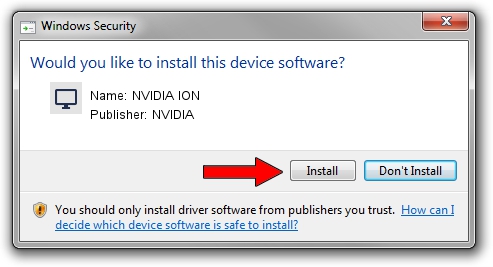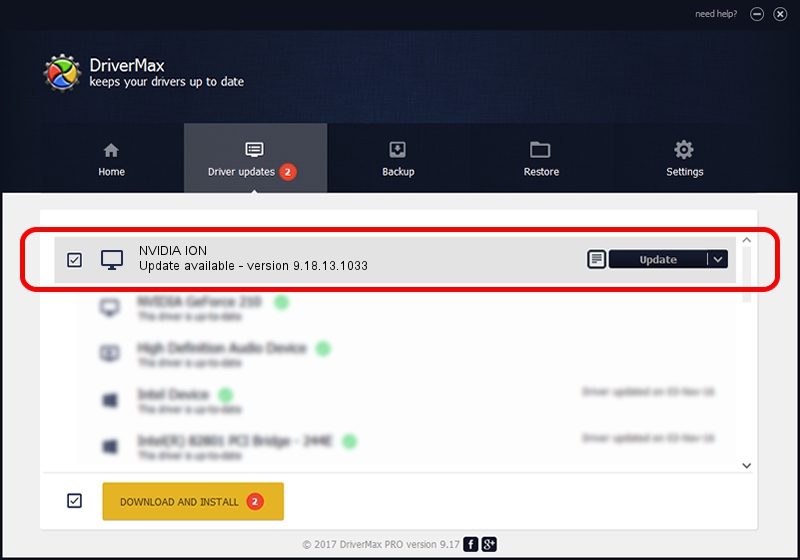Advertising seems to be blocked by your browser.
The ads help us provide this software and web site to you for free.
Please support our project by allowing our site to show ads.
Home /
Manufacturers /
NVIDIA /
NVIDIA ION /
PCI/VEN_10DE&DEV_0A64&SUBSYS_00CE1B0A /
9.18.13.1033 Oct 19, 2012
NVIDIA NVIDIA ION - two ways of downloading and installing the driver
NVIDIA ION is a Display Adapters device. This Windows driver was developed by NVIDIA. The hardware id of this driver is PCI/VEN_10DE&DEV_0A64&SUBSYS_00CE1B0A; this string has to match your hardware.
1. How to manually install NVIDIA NVIDIA ION driver
- Download the setup file for NVIDIA NVIDIA ION driver from the link below. This download link is for the driver version 9.18.13.1033 dated 2012-10-19.
- Run the driver installation file from a Windows account with the highest privileges (rights). If your UAC (User Access Control) is started then you will have to confirm the installation of the driver and run the setup with administrative rights.
- Follow the driver installation wizard, which should be pretty easy to follow. The driver installation wizard will scan your PC for compatible devices and will install the driver.
- Restart your computer and enjoy the fresh driver, it is as simple as that.
File size of the driver: 159937343 bytes (152.53 MB)
This driver was installed by many users and received an average rating of 4.1 stars out of 37279 votes.
This driver will work for the following versions of Windows:
- This driver works on Windows Vista 64 bits
- This driver works on Windows 7 64 bits
- This driver works on Windows 8 64 bits
- This driver works on Windows 8.1 64 bits
- This driver works on Windows 10 64 bits
- This driver works on Windows 11 64 bits
2. Installing the NVIDIA NVIDIA ION driver using DriverMax: the easy way
The advantage of using DriverMax is that it will setup the driver for you in just a few seconds and it will keep each driver up to date. How can you install a driver with DriverMax? Let's take a look!
- Open DriverMax and click on the yellow button that says ~SCAN FOR DRIVER UPDATES NOW~. Wait for DriverMax to scan and analyze each driver on your PC.
- Take a look at the list of detected driver updates. Scroll the list down until you locate the NVIDIA NVIDIA ION driver. Click on Update.
- Enjoy using the updated driver! :)

Jul 26 2016 10:22AM / Written by Dan Armano for DriverMax
follow @danarm