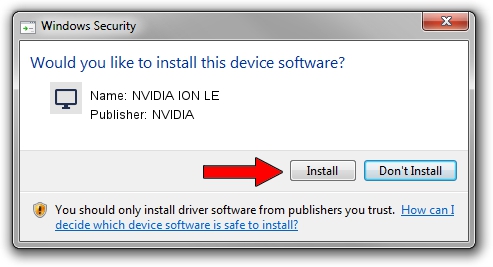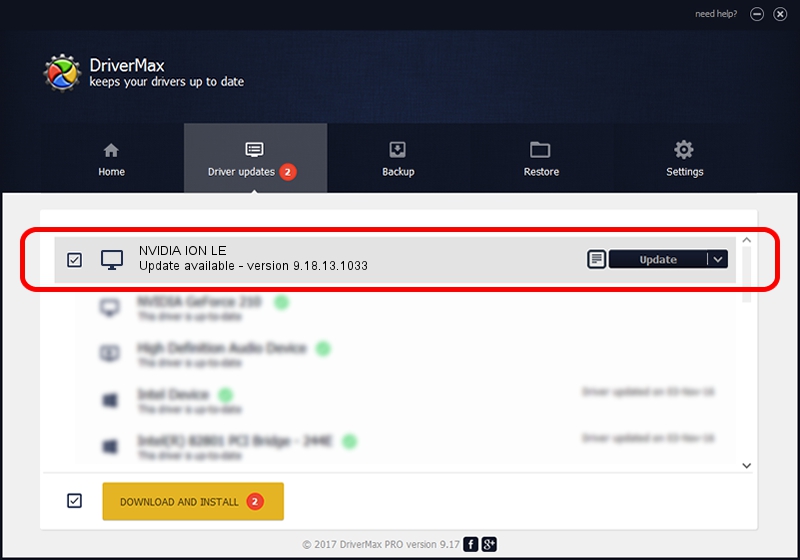Advertising seems to be blocked by your browser.
The ads help us provide this software and web site to you for free.
Please support our project by allowing our site to show ads.
Home /
Manufacturers /
NVIDIA /
NVIDIA ION LE /
PCI/VEN_10DE&DEV_087F&SUBSYS_84341043 /
9.18.13.1033 Oct 19, 2012
NVIDIA NVIDIA ION LE driver download and installation
NVIDIA ION LE is a Display Adapters device. The developer of this driver was NVIDIA. The hardware id of this driver is PCI/VEN_10DE&DEV_087F&SUBSYS_84341043; this string has to match your hardware.
1. NVIDIA NVIDIA ION LE - install the driver manually
- Download the setup file for NVIDIA NVIDIA ION LE driver from the link below. This download link is for the driver version 9.18.13.1033 dated 2012-10-19.
- Start the driver setup file from a Windows account with administrative rights. If your User Access Control Service (UAC) is enabled then you will have to accept of the driver and run the setup with administrative rights.
- Follow the driver installation wizard, which should be quite easy to follow. The driver installation wizard will scan your PC for compatible devices and will install the driver.
- Shutdown and restart your PC and enjoy the fresh driver, as you can see it was quite smple.
Driver file size: 160360531 bytes (152.93 MB)
This driver was installed by many users and received an average rating of 4 stars out of 47690 votes.
This driver will work for the following versions of Windows:
- This driver works on Windows Vista 64 bits
- This driver works on Windows 7 64 bits
- This driver works on Windows 8 64 bits
- This driver works on Windows 8.1 64 bits
- This driver works on Windows 10 64 bits
- This driver works on Windows 11 64 bits
2. How to install NVIDIA NVIDIA ION LE driver using DriverMax
The most important advantage of using DriverMax is that it will install the driver for you in the easiest possible way and it will keep each driver up to date. How can you install a driver using DriverMax? Let's see!
- Start DriverMax and push on the yellow button that says ~SCAN FOR DRIVER UPDATES NOW~. Wait for DriverMax to scan and analyze each driver on your computer.
- Take a look at the list of driver updates. Scroll the list down until you find the NVIDIA NVIDIA ION LE driver. Click on Update.
- Enjoy using the updated driver! :)

Jul 31 2016 10:02PM / Written by Dan Armano for DriverMax
follow @danarm