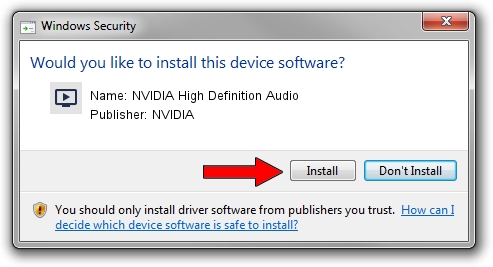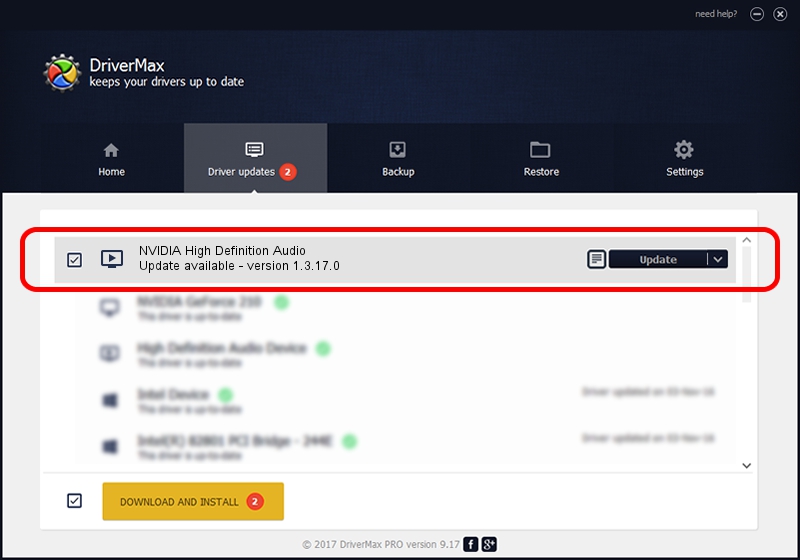Advertising seems to be blocked by your browser.
The ads help us provide this software and web site to you for free.
Please support our project by allowing our site to show ads.
Home /
Manufacturers /
NVIDIA /
NVIDIA High Definition Audio /
HDAUDIO/FUNC_01&VEN_10DE&DEV_0016 /
1.3.17.0 May 21, 2012
NVIDIA NVIDIA High Definition Audio - two ways of downloading and installing the driver
NVIDIA High Definition Audio is a MEDIA device. The developer of this driver was NVIDIA. HDAUDIO/FUNC_01&VEN_10DE&DEV_0016 is the matching hardware id of this device.
1. Install NVIDIA NVIDIA High Definition Audio driver manually
- You can download from the link below the driver installer file for the NVIDIA NVIDIA High Definition Audio driver. The archive contains version 1.3.17.0 released on 2012-05-21 of the driver.
- Run the driver installer file from a user account with administrative rights. If your User Access Control Service (UAC) is running please accept of the driver and run the setup with administrative rights.
- Follow the driver installation wizard, which will guide you; it should be pretty easy to follow. The driver installation wizard will analyze your computer and will install the right driver.
- When the operation finishes shutdown and restart your computer in order to use the updated driver. As you can see it was quite smple to install a Windows driver!
The file size of this driver is 542766 bytes (530.04 KB)
This driver was rated with an average of 4.3 stars by 63512 users.
This driver is compatible with the following versions of Windows:
- This driver works on Windows 8 32 bits
- This driver works on Windows 8.1 32 bits
- This driver works on Windows 10 32 bits
- This driver works on Windows 11 32 bits
2. How to install NVIDIA NVIDIA High Definition Audio driver using DriverMax
The advantage of using DriverMax is that it will install the driver for you in the easiest possible way and it will keep each driver up to date, not just this one. How easy can you install a driver with DriverMax? Let's see!
- Open DriverMax and click on the yellow button that says ~SCAN FOR DRIVER UPDATES NOW~. Wait for DriverMax to analyze each driver on your computer.
- Take a look at the list of detected driver updates. Scroll the list down until you locate the NVIDIA NVIDIA High Definition Audio driver. Click the Update button.
- That's it, you installed your first driver!

Jul 14 2016 10:32PM / Written by Andreea Kartman for DriverMax
follow @DeeaKartman