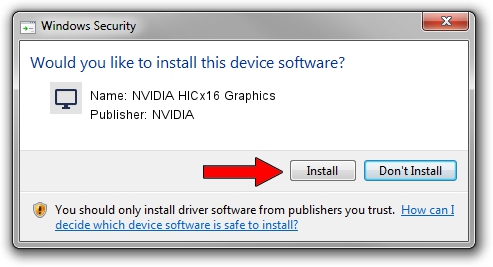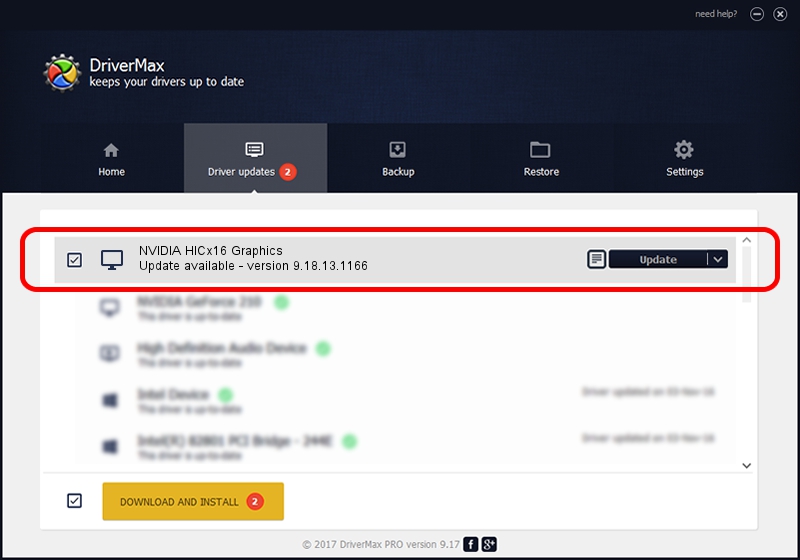Advertising seems to be blocked by your browser.
The ads help us provide this software and web site to you for free.
Please support our project by allowing our site to show ads.
Home /
Manufacturers /
NVIDIA /
NVIDIA HICx16 Graphics /
PCI/VEN_10DE&DEV_06FF /
9.18.13.1166 May 14, 2013
NVIDIA NVIDIA HICx16 Graphics how to download and install the driver
NVIDIA HICx16 Graphics is a Display Adapters hardware device. The Windows version of this driver was developed by NVIDIA. The hardware id of this driver is PCI/VEN_10DE&DEV_06FF.
1. Install NVIDIA NVIDIA HICx16 Graphics driver manually
- You can download from the link below the driver setup file for the NVIDIA NVIDIA HICx16 Graphics driver. The archive contains version 9.18.13.1166 dated 2013-05-14 of the driver.
- Run the driver installer file from a user account with the highest privileges (rights). If your UAC (User Access Control) is enabled please confirm the installation of the driver and run the setup with administrative rights.
- Follow the driver installation wizard, which will guide you; it should be pretty easy to follow. The driver installation wizard will scan your PC and will install the right driver.
- When the operation finishes shutdown and restart your PC in order to use the updated driver. It is as simple as that to install a Windows driver!
Driver file size: 161536053 bytes (154.05 MB)
This driver received an average rating of 4.1 stars out of 52530 votes.
This driver is fully compatible with the following versions of Windows:
- This driver works on Windows Vista 64 bits
- This driver works on Windows 7 64 bits
- This driver works on Windows 8 64 bits
- This driver works on Windows 8.1 64 bits
- This driver works on Windows 10 64 bits
- This driver works on Windows 11 64 bits
2. How to use DriverMax to install NVIDIA NVIDIA HICx16 Graphics driver
The advantage of using DriverMax is that it will setup the driver for you in the easiest possible way and it will keep each driver up to date, not just this one. How easy can you install a driver using DriverMax? Let's follow a few steps!
- Open DriverMax and click on the yellow button named ~SCAN FOR DRIVER UPDATES NOW~. Wait for DriverMax to scan and analyze each driver on your computer.
- Take a look at the list of detected driver updates. Search the list until you find the NVIDIA NVIDIA HICx16 Graphics driver. Click the Update button.
- That's it, you installed your first driver!

Feb 4 2024 8:29PM / Written by Dan Armano for DriverMax
follow @danarm