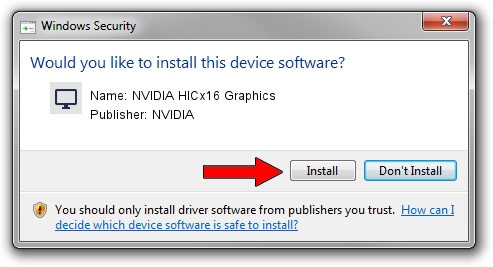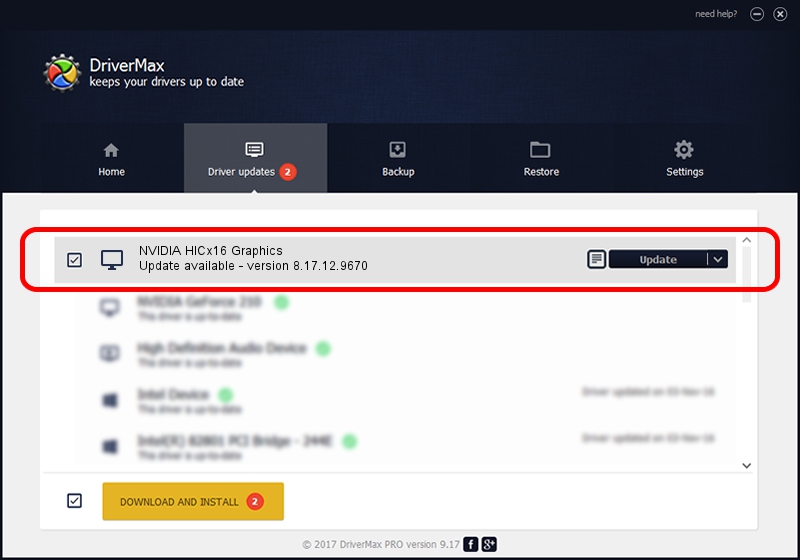Advertising seems to be blocked by your browser.
The ads help us provide this software and web site to you for free.
Please support our project by allowing our site to show ads.
Home /
Manufacturers /
NVIDIA /
NVIDIA HICx16 Graphics /
PCI/VEN_10DE&DEV_06FF /
8.17.12.9670 Apr 27, 2012
NVIDIA NVIDIA HICx16 Graphics - two ways of downloading and installing the driver
NVIDIA HICx16 Graphics is a Display Adapters device. The developer of this driver was NVIDIA. PCI/VEN_10DE&DEV_06FF is the matching hardware id of this device.
1. How to manually install NVIDIA NVIDIA HICx16 Graphics driver
- Download the driver setup file for NVIDIA NVIDIA HICx16 Graphics driver from the link below. This download link is for the driver version 8.17.12.9670 dated 2012-04-27.
- Start the driver installation file from a Windows account with administrative rights. If your User Access Control Service (UAC) is enabled then you will have to confirm the installation of the driver and run the setup with administrative rights.
- Go through the driver setup wizard, which should be pretty easy to follow. The driver setup wizard will analyze your PC for compatible devices and will install the driver.
- Shutdown and restart your computer and enjoy the updated driver, as you can see it was quite smple.
Size of this driver: 147208530 bytes (140.39 MB)
Driver rating 4.1 stars out of 57711 votes.
This driver is fully compatible with the following versions of Windows:
- This driver works on Windows Vista 64 bits
- This driver works on Windows 7 64 bits
- This driver works on Windows 8 64 bits
- This driver works on Windows 8.1 64 bits
- This driver works on Windows 10 64 bits
- This driver works on Windows 11 64 bits
2. How to use DriverMax to install NVIDIA NVIDIA HICx16 Graphics driver
The most important advantage of using DriverMax is that it will setup the driver for you in just a few seconds and it will keep each driver up to date. How easy can you install a driver with DriverMax? Let's take a look!
- Start DriverMax and push on the yellow button named ~SCAN FOR DRIVER UPDATES NOW~. Wait for DriverMax to analyze each driver on your computer.
- Take a look at the list of detected driver updates. Search the list until you locate the NVIDIA NVIDIA HICx16 Graphics driver. Click the Update button.
- That's it, you installed your first driver!

Jul 30 2016 5:05AM / Written by Andreea Kartman for DriverMax
follow @DeeaKartman