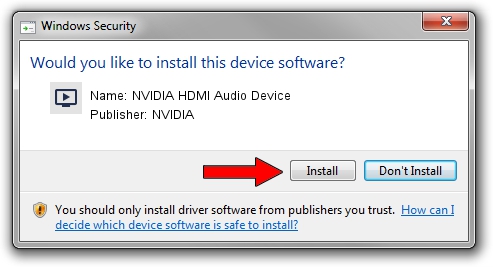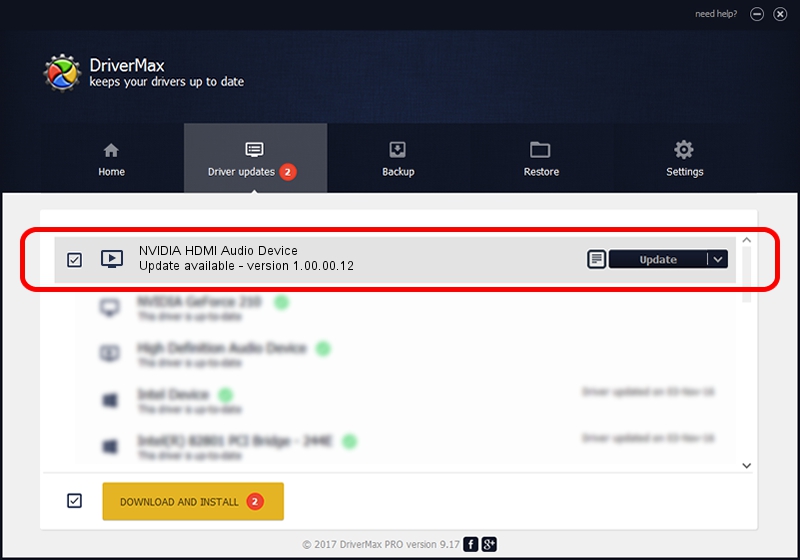Advertising seems to be blocked by your browser.
The ads help us provide this software and web site to you for free.
Please support our project by allowing our site to show ads.
Home /
Manufacturers /
NVIDIA /
NVIDIA HDMI Audio Device /
HDAUDIO/FUNC_01&VEN_10DE&DEV_8067 /
1.00.00.12 Nov 09, 2007
NVIDIA NVIDIA HDMI Audio Device how to download and install the driver
NVIDIA HDMI Audio Device is a MEDIA device. The Windows version of this driver was developed by NVIDIA. The hardware id of this driver is HDAUDIO/FUNC_01&VEN_10DE&DEV_8067.
1. Manually install NVIDIA NVIDIA HDMI Audio Device driver
- Download the driver setup file for NVIDIA NVIDIA HDMI Audio Device driver from the link below. This download link is for the driver version 1.00.00.12 released on 2007-11-09.
- Start the driver installation file from a Windows account with the highest privileges (rights). If your User Access Control Service (UAC) is started then you will have to accept of the driver and run the setup with administrative rights.
- Go through the driver installation wizard, which should be quite straightforward. The driver installation wizard will scan your PC for compatible devices and will install the driver.
- Restart your PC and enjoy the fresh driver, as you can see it was quite smple.
Download size of the driver: 189063 bytes (184.63 KB)
Driver rating 4.3 stars out of 30904 votes.
This driver will work for the following versions of Windows:
- This driver works on Windows Vista 32 bits
- This driver works on Windows 7 32 bits
- This driver works on Windows 8 32 bits
- This driver works on Windows 8.1 32 bits
- This driver works on Windows 10 32 bits
- This driver works on Windows 11 32 bits
2. How to use DriverMax to install NVIDIA NVIDIA HDMI Audio Device driver
The most important advantage of using DriverMax is that it will install the driver for you in just a few seconds and it will keep each driver up to date, not just this one. How can you install a driver using DriverMax? Let's take a look!
- Open DriverMax and press on the yellow button that says ~SCAN FOR DRIVER UPDATES NOW~. Wait for DriverMax to scan and analyze each driver on your computer.
- Take a look at the list of detected driver updates. Scroll the list down until you locate the NVIDIA NVIDIA HDMI Audio Device driver. Click the Update button.
- Finished installing the driver!