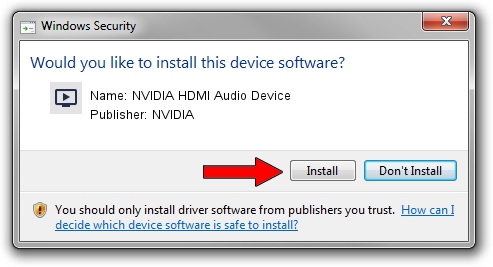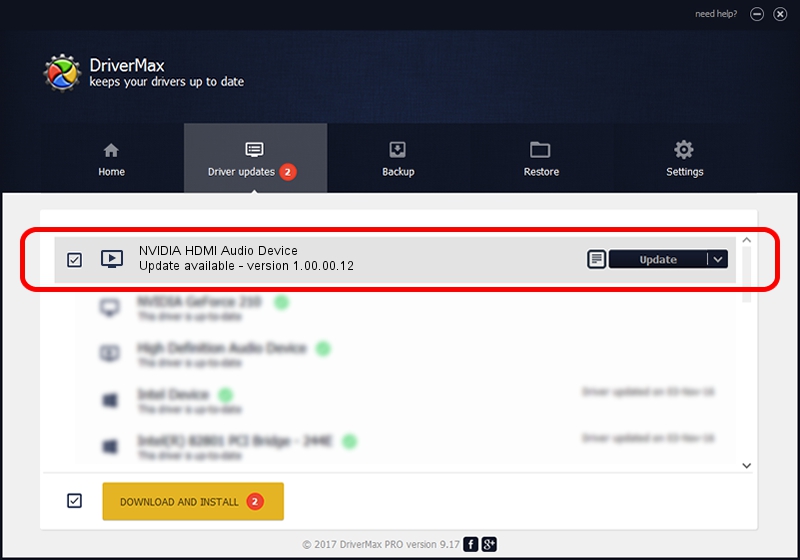Advertising seems to be blocked by your browser.
The ads help us provide this software and web site to you for free.
Please support our project by allowing our site to show ads.
Home /
Manufacturers /
NVIDIA /
NVIDIA HDMI Audio Device /
HDAUDIO/FUNC_01&VEN_10DE&DEV_0001 /
1.00.00.12 Nov 09, 2007
NVIDIA NVIDIA HDMI Audio Device driver download and installation
NVIDIA HDMI Audio Device is a MEDIA hardware device. This driver was developed by NVIDIA. HDAUDIO/FUNC_01&VEN_10DE&DEV_0001 is the matching hardware id of this device.
1. Manually install NVIDIA NVIDIA HDMI Audio Device driver
- Download the driver setup file for NVIDIA NVIDIA HDMI Audio Device driver from the location below. This download link is for the driver version 1.00.00.12 dated 2007-11-09.
- Run the driver setup file from a Windows account with administrative rights. If your User Access Control (UAC) is running then you will have to confirm the installation of the driver and run the setup with administrative rights.
- Go through the driver installation wizard, which should be pretty straightforward. The driver installation wizard will scan your PC for compatible devices and will install the driver.
- Restart your computer and enjoy the updated driver, it is as simple as that.
Download size of the driver: 189063 bytes (184.63 KB)
This driver was rated with an average of 4.6 stars by 30973 users.
This driver is compatible with the following versions of Windows:
- This driver works on Windows Vista 32 bits
- This driver works on Windows 7 32 bits
- This driver works on Windows 8 32 bits
- This driver works on Windows 8.1 32 bits
- This driver works on Windows 10 32 bits
- This driver works on Windows 11 32 bits
2. How to use DriverMax to install NVIDIA NVIDIA HDMI Audio Device driver
The advantage of using DriverMax is that it will setup the driver for you in the easiest possible way and it will keep each driver up to date, not just this one. How easy can you install a driver using DriverMax? Let's follow a few steps!
- Start DriverMax and push on the yellow button named ~SCAN FOR DRIVER UPDATES NOW~. Wait for DriverMax to scan and analyze each driver on your PC.
- Take a look at the list of detected driver updates. Search the list until you locate the NVIDIA NVIDIA HDMI Audio Device driver. Click on Update.
- That's all, the driver is now installed!