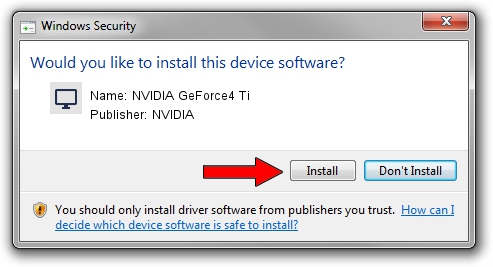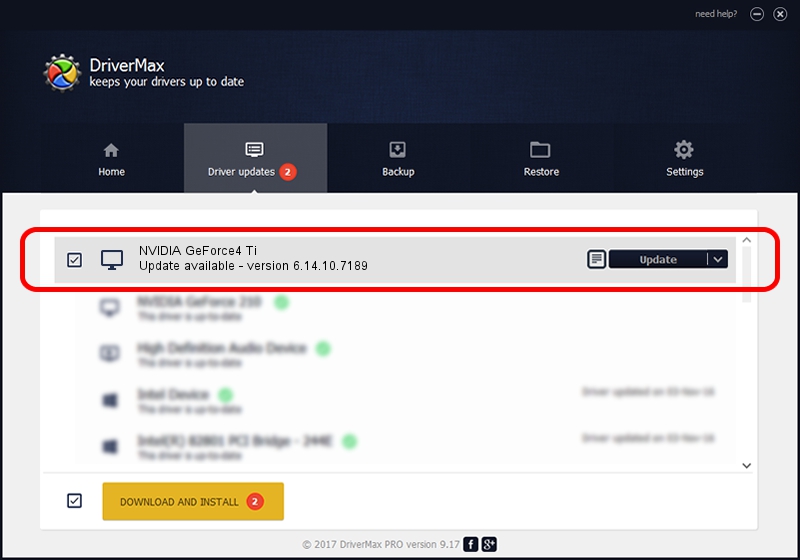Advertising seems to be blocked by your browser.
The ads help us provide this software and web site to you for free.
Please support our project by allowing our site to show ads.
Home /
Manufacturers /
NVIDIA /
NVIDIA GeForce4 Ti /
PCI/VEN_10DE&DEV_025C /
6.14.10.7189 Jun 17, 2005
NVIDIA NVIDIA GeForce4 Ti driver download and installation
NVIDIA GeForce4 Ti is a Display Adapters device. This Windows driver was developed by NVIDIA. PCI/VEN_10DE&DEV_025C is the matching hardware id of this device.
1. Manually install NVIDIA NVIDIA GeForce4 Ti driver
- Download the driver setup file for NVIDIA NVIDIA GeForce4 Ti driver from the link below. This download link is for the driver version 6.14.10.7189 dated 2005-06-17.
- Run the driver setup file from a Windows account with the highest privileges (rights). If your User Access Control Service (UAC) is enabled then you will have to confirm the installation of the driver and run the setup with administrative rights.
- Follow the driver setup wizard, which should be quite straightforward. The driver setup wizard will analyze your PC for compatible devices and will install the driver.
- Shutdown and restart your computer and enjoy the new driver, as you can see it was quite smple.
Driver file size: 5475014 bytes (5.22 MB)
Driver rating 3.5 stars out of 91344 votes.
This driver is fully compatible with the following versions of Windows:
- This driver works on Windows 2000 32 bits
- This driver works on Windows Server 2003 32 bits
- This driver works on Windows XP 32 bits
- This driver works on Windows Vista 32 bits
- This driver works on Windows 7 32 bits
- This driver works on Windows 8 32 bits
- This driver works on Windows 8.1 32 bits
- This driver works on Windows 10 32 bits
- This driver works on Windows 11 32 bits
2. Installing the NVIDIA NVIDIA GeForce4 Ti driver using DriverMax: the easy way
The most important advantage of using DriverMax is that it will install the driver for you in just a few seconds and it will keep each driver up to date. How can you install a driver using DriverMax? Let's see!
- Open DriverMax and push on the yellow button that says ~SCAN FOR DRIVER UPDATES NOW~. Wait for DriverMax to analyze each driver on your computer.
- Take a look at the list of available driver updates. Scroll the list down until you find the NVIDIA NVIDIA GeForce4 Ti driver. Click the Update button.
- That's all, the driver is now installed!

Jun 22 2016 6:24PM / Written by Andreea Kartman for DriverMax
follow @DeeaKartman