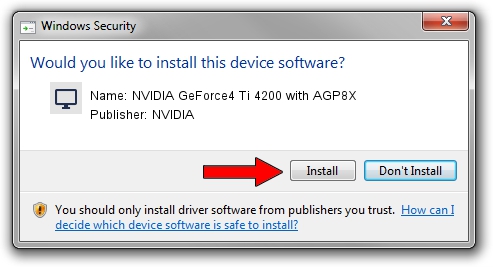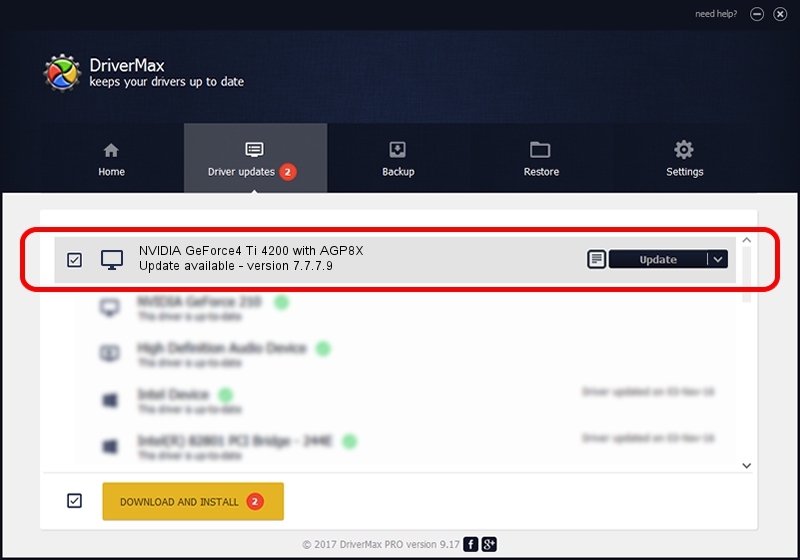Advertising seems to be blocked by your browser.
The ads help us provide this software and web site to you for free.
Please support our project by allowing our site to show ads.
Home /
Manufacturers /
NVIDIA /
NVIDIA GeForce4 Ti 4200 with AGP8X /
PCI/VEN_10DE&DEV_0281&SUBSYS_02CB1043 /
7.7.7.9 Aug 02, 2005
Download and install NVIDIA NVIDIA GeForce4 Ti 4200 with AGP8X driver
NVIDIA GeForce4 Ti 4200 with AGP8X is a Display Adapters device. The developer of this driver was NVIDIA. PCI/VEN_10DE&DEV_0281&SUBSYS_02CB1043 is the matching hardware id of this device.
1. NVIDIA NVIDIA GeForce4 Ti 4200 with AGP8X - install the driver manually
- Download the setup file for NVIDIA NVIDIA GeForce4 Ti 4200 with AGP8X driver from the link below. This download link is for the driver version 7.7.7.9 dated 2005-08-02.
- Run the driver installation file from a Windows account with administrative rights. If your UAC (User Access Control) is running then you will have to confirm the installation of the driver and run the setup with administrative rights.
- Follow the driver setup wizard, which should be pretty easy to follow. The driver setup wizard will analyze your PC for compatible devices and will install the driver.
- Shutdown and restart your PC and enjoy the new driver, it is as simple as that.
File size of the driver: 9706564 bytes (9.26 MB)
Driver rating 4.6 stars out of 97821 votes.
This driver is compatible with the following versions of Windows:
- This driver works on Windows 2000 32 bits
- This driver works on Windows Server 2003 32 bits
- This driver works on Windows XP 32 bits
- This driver works on Windows Vista 32 bits
- This driver works on Windows 7 32 bits
- This driver works on Windows 8 32 bits
- This driver works on Windows 8.1 32 bits
- This driver works on Windows 10 32 bits
- This driver works on Windows 11 32 bits
2. How to use DriverMax to install NVIDIA NVIDIA GeForce4 Ti 4200 with AGP8X driver
The most important advantage of using DriverMax is that it will install the driver for you in just a few seconds and it will keep each driver up to date, not just this one. How can you install a driver using DriverMax? Let's see!
- Start DriverMax and press on the yellow button that says ~SCAN FOR DRIVER UPDATES NOW~. Wait for DriverMax to scan and analyze each driver on your computer.
- Take a look at the list of detected driver updates. Scroll the list down until you locate the NVIDIA NVIDIA GeForce4 Ti 4200 with AGP8X driver. Click the Update button.
- Finished installing the driver!

Jul 21 2016 8:20AM / Written by Daniel Statescu for DriverMax
follow @DanielStatescu