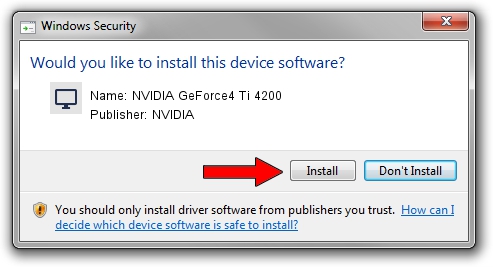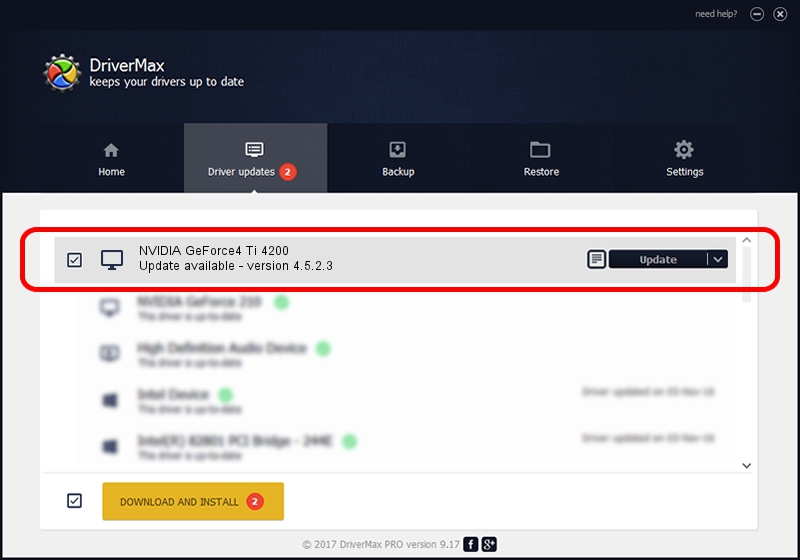Advertising seems to be blocked by your browser.
The ads help us provide this software and web site to you for free.
Please support our project by allowing our site to show ads.
Home /
Manufacturers /
NVIDIA /
NVIDIA GeForce4 Ti 4200 /
PCI/VEN_10DE&DEV_0253&SUBSYS_0C821048 /
4.5.2.3 Jul 28, 2003
NVIDIA NVIDIA GeForce4 Ti 4200 how to download and install the driver
NVIDIA GeForce4 Ti 4200 is a Display Adapters hardware device. The Windows version of this driver was developed by NVIDIA. The hardware id of this driver is PCI/VEN_10DE&DEV_0253&SUBSYS_0C821048; this string has to match your hardware.
1. How to manually install NVIDIA NVIDIA GeForce4 Ti 4200 driver
- Download the setup file for NVIDIA NVIDIA GeForce4 Ti 4200 driver from the link below. This is the download link for the driver version 4.5.2.3 dated 2003-07-28.
- Start the driver installation file from a Windows account with administrative rights. If your User Access Control Service (UAC) is running then you will have to confirm the installation of the driver and run the setup with administrative rights.
- Go through the driver installation wizard, which should be pretty easy to follow. The driver installation wizard will analyze your PC for compatible devices and will install the driver.
- Restart your computer and enjoy the fresh driver, as you can see it was quite smple.
Driver file size: 7579405 bytes (7.23 MB)
Driver rating 4.6 stars out of 4021 votes.
This driver is fully compatible with the following versions of Windows:
- This driver works on Windows 2000 32 bits
- This driver works on Windows Server 2003 32 bits
- This driver works on Windows XP 32 bits
- This driver works on Windows Vista 32 bits
- This driver works on Windows 7 32 bits
- This driver works on Windows 8 32 bits
- This driver works on Windows 8.1 32 bits
- This driver works on Windows 10 32 bits
- This driver works on Windows 11 32 bits
2. Installing the NVIDIA NVIDIA GeForce4 Ti 4200 driver using DriverMax: the easy way
The most important advantage of using DriverMax is that it will install the driver for you in the easiest possible way and it will keep each driver up to date, not just this one. How easy can you install a driver using DriverMax? Let's follow a few steps!
- Start DriverMax and push on the yellow button that says ~SCAN FOR DRIVER UPDATES NOW~. Wait for DriverMax to analyze each driver on your PC.
- Take a look at the list of driver updates. Scroll the list down until you locate the NVIDIA NVIDIA GeForce4 Ti 4200 driver. Click on Update.
- That's it, you installed your first driver!

Jul 27 2016 10:27PM / Written by Andreea Kartman for DriverMax
follow @DeeaKartman