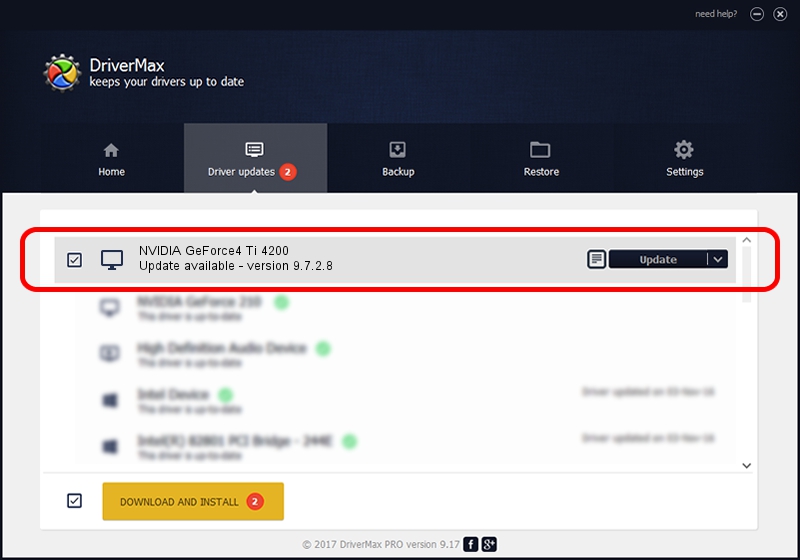Advertising seems to be blocked by your browser.
The ads help us provide this software and web site to you for free.
Please support our project by allowing our site to show ads.
Home /
Manufacturers /
NVIDIA /
NVIDIA GeForce4 Ti 4200 /
PCI/VEN_10DE&DEV_0253 /
9.7.2.8 Nov 16, 2006
NVIDIA NVIDIA GeForce4 Ti 4200 driver download and installation
NVIDIA GeForce4 Ti 4200 is a Display Adapters hardware device. This driver was developed by NVIDIA. The hardware id of this driver is PCI/VEN_10DE&DEV_0253; this string has to match your hardware.
1. How to manually install NVIDIA NVIDIA GeForce4 Ti 4200 driver
- You can download from the link below the driver setup file for the NVIDIA NVIDIA GeForce4 Ti 4200 driver. The archive contains version 9.7.2.8 released on 2006-11-16 of the driver.
- Start the driver installer file from a user account with administrative rights. If your User Access Control Service (UAC) is started please accept of the driver and run the setup with administrative rights.
- Follow the driver setup wizard, which will guide you; it should be quite easy to follow. The driver setup wizard will analyze your PC and will install the right driver.
- When the operation finishes shutdown and restart your computer in order to use the updated driver. It is as simple as that to install a Windows driver!
The file size of this driver is 21633841 bytes (20.63 MB)
Driver rating 3.7 stars out of 34010 votes.
This driver was released for the following versions of Windows:
- This driver works on Windows 2000 32 bits
- This driver works on Windows Server 2003 32 bits
- This driver works on Windows XP 32 bits
- This driver works on Windows Vista 32 bits
- This driver works on Windows 7 32 bits
- This driver works on Windows 8 32 bits
- This driver works on Windows 8.1 32 bits
- This driver works on Windows 10 32 bits
- This driver works on Windows 11 32 bits
2. Using DriverMax to install NVIDIA NVIDIA GeForce4 Ti 4200 driver
The advantage of using DriverMax is that it will setup the driver for you in just a few seconds and it will keep each driver up to date, not just this one. How easy can you install a driver with DriverMax? Let's take a look!
- Start DriverMax and push on the yellow button that says ~SCAN FOR DRIVER UPDATES NOW~. Wait for DriverMax to scan and analyze each driver on your PC.
- Take a look at the list of detected driver updates. Scroll the list down until you find the NVIDIA NVIDIA GeForce4 Ti 4200 driver. Click on Update.
- That's all, the driver is now installed!

Aug 6 2016 2:50AM / Written by Daniel Statescu for DriverMax
follow @DanielStatescu