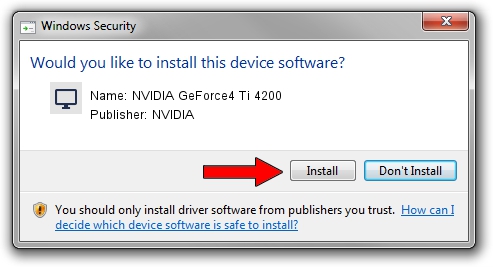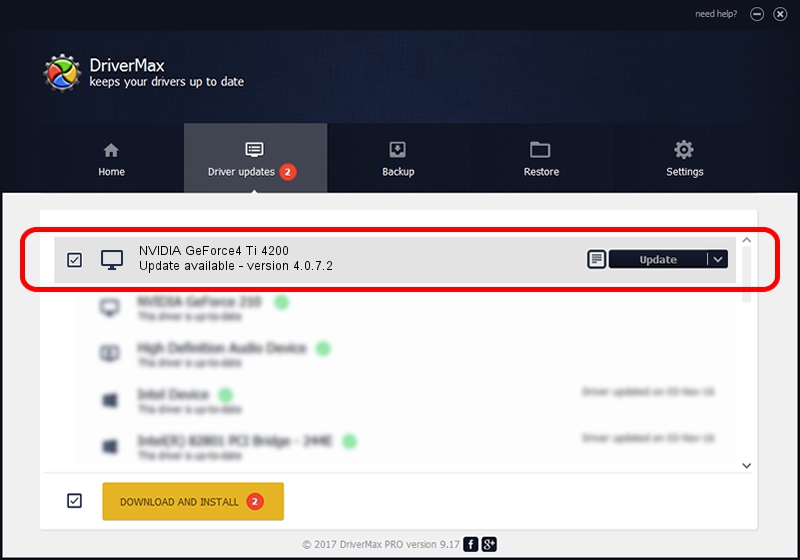Advertising seems to be blocked by your browser.
The ads help us provide this software and web site to you for free.
Please support our project by allowing our site to show ads.
Home /
Manufacturers /
NVIDIA /
NVIDIA GeForce4 Ti 4200 /
PCI/VEN_10DE&DEV_0251&SUBSYS_87021462 /
4.0.7.2 Sep 27, 2002
NVIDIA NVIDIA GeForce4 Ti 4200 driver download and installation
NVIDIA GeForce4 Ti 4200 is a Display Adapters hardware device. The developer of this driver was NVIDIA. The hardware id of this driver is PCI/VEN_10DE&DEV_0251&SUBSYS_87021462; this string has to match your hardware.
1. NVIDIA NVIDIA GeForce4 Ti 4200 driver - how to install it manually
- Download the driver setup file for NVIDIA NVIDIA GeForce4 Ti 4200 driver from the link below. This download link is for the driver version 4.0.7.2 released on 2002-09-27.
- Start the driver installation file from a Windows account with the highest privileges (rights). If your UAC (User Access Control) is running then you will have to confirm the installation of the driver and run the setup with administrative rights.
- Go through the driver installation wizard, which should be quite straightforward. The driver installation wizard will analyze your PC for compatible devices and will install the driver.
- Restart your PC and enjoy the new driver, as you can see it was quite smple.
Driver file size: 6395397 bytes (6.10 MB)
Driver rating 4.1 stars out of 57285 votes.
This driver will work for the following versions of Windows:
- This driver works on Windows 2000 32 bits
- This driver works on Windows Server 2003 32 bits
- This driver works on Windows XP 32 bits
- This driver works on Windows Vista 32 bits
- This driver works on Windows 7 32 bits
- This driver works on Windows 8 32 bits
- This driver works on Windows 8.1 32 bits
- This driver works on Windows 10 32 bits
- This driver works on Windows 11 32 bits
2. How to install NVIDIA NVIDIA GeForce4 Ti 4200 driver using DriverMax
The advantage of using DriverMax is that it will install the driver for you in just a few seconds and it will keep each driver up to date, not just this one. How can you install a driver with DriverMax? Let's take a look!
- Start DriverMax and press on the yellow button that says ~SCAN FOR DRIVER UPDATES NOW~. Wait for DriverMax to analyze each driver on your computer.
- Take a look at the list of available driver updates. Scroll the list down until you find the NVIDIA NVIDIA GeForce4 Ti 4200 driver. Click the Update button.
- That's it, you installed your first driver!

Jul 24 2016 4:34PM / Written by Daniel Statescu for DriverMax
follow @DanielStatescu