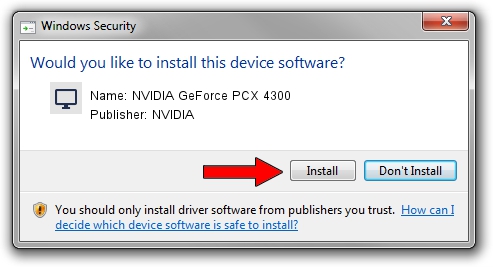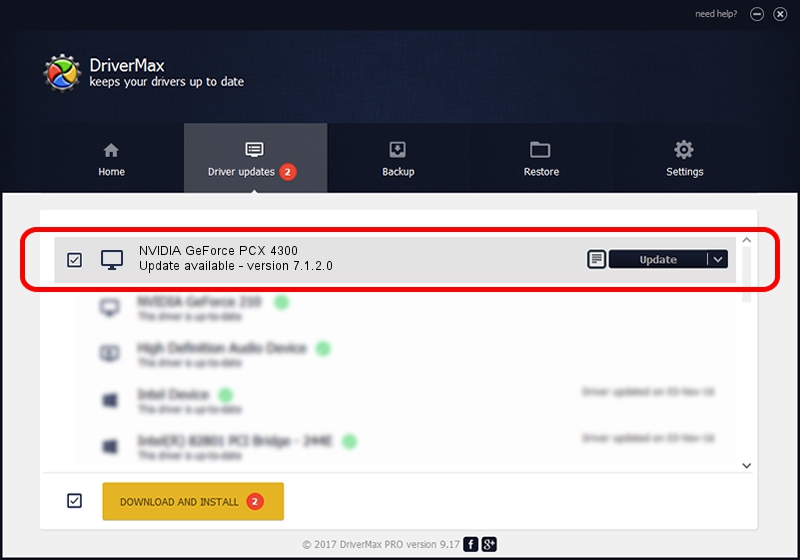Advertising seems to be blocked by your browser.
The ads help us provide this software and web site to you for free.
Please support our project by allowing our site to show ads.
Home /
Manufacturers /
NVIDIA /
NVIDIA GeForce PCX 4300 /
PCI/VEN_10DE&DEV_00FF /
7.1.2.0 Dec 02, 2004
Driver for NVIDIA NVIDIA GeForce PCX 4300 - downloading and installing it
NVIDIA GeForce PCX 4300 is a Display Adapters hardware device. The developer of this driver was NVIDIA. In order to make sure you are downloading the exact right driver the hardware id is PCI/VEN_10DE&DEV_00FF.
1. Install NVIDIA NVIDIA GeForce PCX 4300 driver manually
- Download the driver setup file for NVIDIA NVIDIA GeForce PCX 4300 driver from the location below. This is the download link for the driver version 7.1.2.0 dated 2004-12-02.
- Start the driver installation file from a Windows account with administrative rights. If your User Access Control (UAC) is enabled then you will have to confirm the installation of the driver and run the setup with administrative rights.
- Go through the driver installation wizard, which should be pretty easy to follow. The driver installation wizard will scan your PC for compatible devices and will install the driver.
- Restart your PC and enjoy the fresh driver, as you can see it was quite smple.
Size of this driver: 8485698 bytes (8.09 MB)
This driver was installed by many users and received an average rating of 3.5 stars out of 70968 votes.
This driver was released for the following versions of Windows:
- This driver works on Windows 2000 32 bits
- This driver works on Windows Server 2003 32 bits
- This driver works on Windows XP 32 bits
- This driver works on Windows Vista 32 bits
- This driver works on Windows 7 32 bits
- This driver works on Windows 8 32 bits
- This driver works on Windows 8.1 32 bits
- This driver works on Windows 10 32 bits
- This driver works on Windows 11 32 bits
2. How to use DriverMax to install NVIDIA NVIDIA GeForce PCX 4300 driver
The most important advantage of using DriverMax is that it will setup the driver for you in the easiest possible way and it will keep each driver up to date. How can you install a driver with DriverMax? Let's follow a few steps!
- Start DriverMax and press on the yellow button that says ~SCAN FOR DRIVER UPDATES NOW~. Wait for DriverMax to analyze each driver on your PC.
- Take a look at the list of detected driver updates. Scroll the list down until you find the NVIDIA NVIDIA GeForce PCX 4300 driver. Click on Update.
- That's all, the driver is now installed!

Jul 27 2016 1:02PM / Written by Dan Armano for DriverMax
follow @danarm