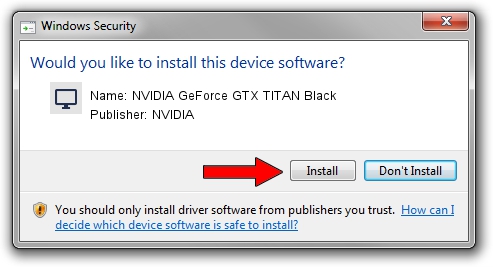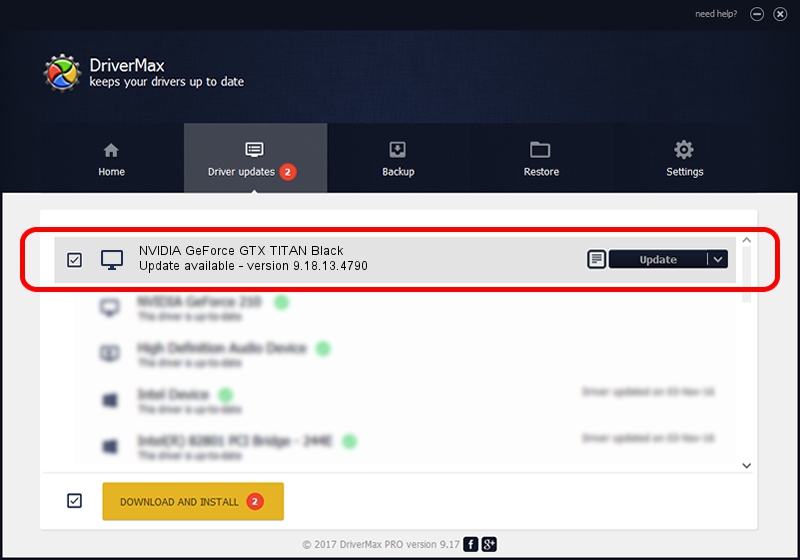Advertising seems to be blocked by your browser.
The ads help us provide this software and web site to you for free.
Please support our project by allowing our site to show ads.
Home /
Manufacturers /
NVIDIA /
NVIDIA GeForce GTX TITAN Black /
PCI/VEN_10DE&DEV_100C /
9.18.13.4790 Mar 19, 2015
Download and install NVIDIA NVIDIA GeForce GTX TITAN Black driver
NVIDIA GeForce GTX TITAN Black is a Display Adapters hardware device. This Windows driver was developed by NVIDIA. The hardware id of this driver is PCI/VEN_10DE&DEV_100C.
1. Manually install NVIDIA NVIDIA GeForce GTX TITAN Black driver
- You can download from the link below the driver installer file for the NVIDIA NVIDIA GeForce GTX TITAN Black driver. The archive contains version 9.18.13.4790 released on 2015-03-19 of the driver.
- Start the driver installer file from a user account with administrative rights. If your User Access Control Service (UAC) is started please accept of the driver and run the setup with administrative rights.
- Follow the driver installation wizard, which will guide you; it should be quite easy to follow. The driver installation wizard will analyze your computer and will install the right driver.
- When the operation finishes restart your computer in order to use the updated driver. As you can see it was quite smple to install a Windows driver!
The file size of this driver is 188723742 bytes (179.98 MB)
Driver rating 4.8 stars out of 12254 votes.
This driver will work for the following versions of Windows:
- This driver works on Windows Vista 64 bits
- This driver works on Windows 7 64 bits
- This driver works on Windows 8 64 bits
- This driver works on Windows 8.1 64 bits
- This driver works on Windows 10 64 bits
- This driver works on Windows 11 64 bits
2. The easy way: using DriverMax to install NVIDIA NVIDIA GeForce GTX TITAN Black driver
The advantage of using DriverMax is that it will install the driver for you in the easiest possible way and it will keep each driver up to date, not just this one. How can you install a driver using DriverMax? Let's follow a few steps!
- Start DriverMax and push on the yellow button that says ~SCAN FOR DRIVER UPDATES NOW~. Wait for DriverMax to analyze each driver on your computer.
- Take a look at the list of detected driver updates. Scroll the list down until you locate the NVIDIA NVIDIA GeForce GTX TITAN Black driver. Click the Update button.
- That's it, you installed your first driver!

Nov 26 2023 7:56AM / Written by Daniel Statescu for DriverMax
follow @DanielStatescu