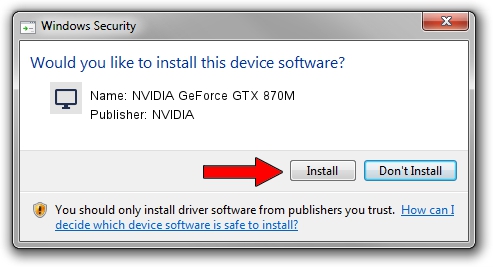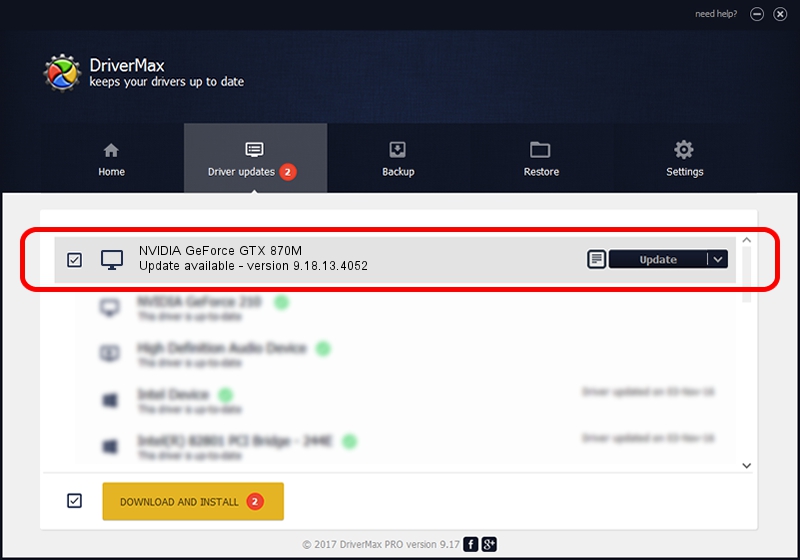Advertising seems to be blocked by your browser.
The ads help us provide this software and web site to you for free.
Please support our project by allowing our site to show ads.
Home /
Manufacturers /
NVIDIA /
NVIDIA GeForce GTX 870M /
PCI/VEN_10DE&DEV_1199&SUBSYS_157D1043 /
9.18.13.4052 Jul 02, 2014
NVIDIA NVIDIA GeForce GTX 870M - two ways of downloading and installing the driver
NVIDIA GeForce GTX 870M is a Display Adapters device. This driver was developed by NVIDIA. The hardware id of this driver is PCI/VEN_10DE&DEV_1199&SUBSYS_157D1043; this string has to match your hardware.
1. NVIDIA NVIDIA GeForce GTX 870M - install the driver manually
- You can download from the link below the driver installer file for the NVIDIA NVIDIA GeForce GTX 870M driver. The archive contains version 9.18.13.4052 released on 2014-07-02 of the driver.
- Start the driver installer file from a user account with administrative rights. If your UAC (User Access Control) is started please confirm the installation of the driver and run the setup with administrative rights.
- Go through the driver setup wizard, which will guide you; it should be quite easy to follow. The driver setup wizard will analyze your PC and will install the right driver.
- When the operation finishes shutdown and restart your PC in order to use the updated driver. It is as simple as that to install a Windows driver!
This driver was rated with an average of 3.2 stars by 23825 users.
2. Installing the NVIDIA NVIDIA GeForce GTX 870M driver using DriverMax: the easy way
The advantage of using DriverMax is that it will setup the driver for you in the easiest possible way and it will keep each driver up to date, not just this one. How can you install a driver using DriverMax? Let's take a look!
- Open DriverMax and click on the yellow button that says ~SCAN FOR DRIVER UPDATES NOW~. Wait for DriverMax to scan and analyze each driver on your PC.
- Take a look at the list of detected driver updates. Search the list until you find the NVIDIA NVIDIA GeForce GTX 870M driver. Click the Update button.
- Finished installing the driver!

Jun 22 2016 7:16PM / Written by Andreea Kartman for DriverMax
follow @DeeaKartman