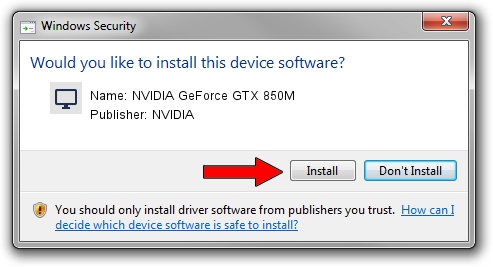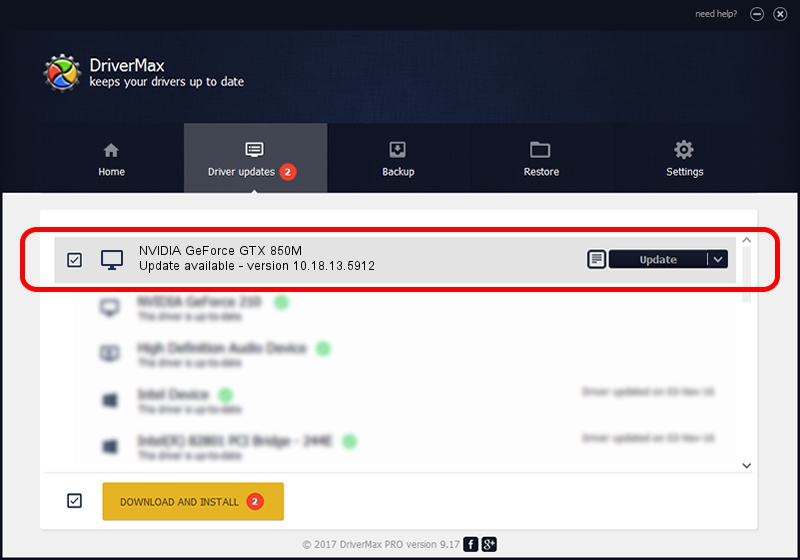Advertising seems to be blocked by your browser.
The ads help us provide this software and web site to you for free.
Please support our project by allowing our site to show ads.
Home /
Manufacturers /
NVIDIA /
NVIDIA GeForce GTX 850M /
PCI/VEN_10DE&DEV_1391&SUBSYS_14AD1043 /
10.18.13.5912 Dec 01, 2015
NVIDIA NVIDIA GeForce GTX 850M - two ways of downloading and installing the driver
NVIDIA GeForce GTX 850M is a Display Adapters device. The Windows version of this driver was developed by NVIDIA. The hardware id of this driver is PCI/VEN_10DE&DEV_1391&SUBSYS_14AD1043.
1. How to manually install NVIDIA NVIDIA GeForce GTX 850M driver
- Download the driver setup file for NVIDIA NVIDIA GeForce GTX 850M driver from the location below. This download link is for the driver version 10.18.13.5912 released on 2015-12-01.
- Run the driver installation file from a Windows account with the highest privileges (rights). If your User Access Control Service (UAC) is started then you will have to accept of the driver and run the setup with administrative rights.
- Go through the driver installation wizard, which should be pretty straightforward. The driver installation wizard will analyze your PC for compatible devices and will install the driver.
- Restart your PC and enjoy the fresh driver, it is as simple as that.
File size of the driver: 215266872 bytes (205.29 MB)
This driver received an average rating of 4.7 stars out of 41847 votes.
This driver is fully compatible with the following versions of Windows:
- This driver works on Windows 10 64 bits
- This driver works on Windows 11 64 bits
2. How to install NVIDIA NVIDIA GeForce GTX 850M driver using DriverMax
The advantage of using DriverMax is that it will setup the driver for you in just a few seconds and it will keep each driver up to date. How easy can you install a driver using DriverMax? Let's see!
- Open DriverMax and click on the yellow button that says ~SCAN FOR DRIVER UPDATES NOW~. Wait for DriverMax to analyze each driver on your PC.
- Take a look at the list of driver updates. Scroll the list down until you locate the NVIDIA NVIDIA GeForce GTX 850M driver. Click on Update.
- That's all, the driver is now installed!

Dec 5 2023 6:43PM / Written by Dan Armano for DriverMax
follow @danarm