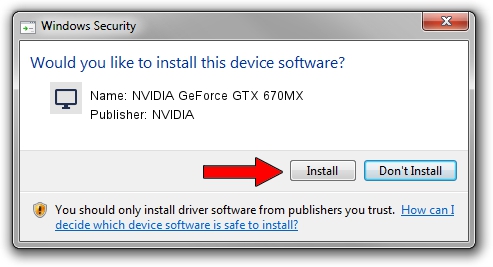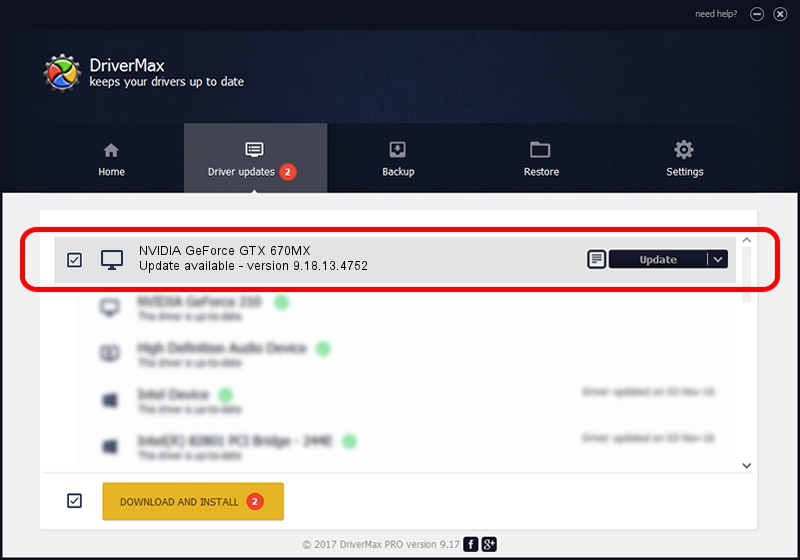Advertising seems to be blocked by your browser.
The ads help us provide this software and web site to you for free.
Please support our project by allowing our site to show ads.
Home /
Manufacturers /
NVIDIA /
NVIDIA GeForce GTX 670MX /
PCI/VEN_10DE&DEV_11A1&SUBSYS_10D91462 /
9.18.13.4752 Feb 05, 2015
NVIDIA NVIDIA GeForce GTX 670MX - two ways of downloading and installing the driver
NVIDIA GeForce GTX 670MX is a Display Adapters hardware device. The Windows version of this driver was developed by NVIDIA. In order to make sure you are downloading the exact right driver the hardware id is PCI/VEN_10DE&DEV_11A1&SUBSYS_10D91462.
1. Manually install NVIDIA NVIDIA GeForce GTX 670MX driver
- Download the driver setup file for NVIDIA NVIDIA GeForce GTX 670MX driver from the link below. This is the download link for the driver version 9.18.13.4752 released on 2015-02-05.
- Start the driver installation file from a Windows account with the highest privileges (rights). If your User Access Control (UAC) is enabled then you will have to confirm the installation of the driver and run the setup with administrative rights.
- Follow the driver installation wizard, which should be quite straightforward. The driver installation wizard will scan your PC for compatible devices and will install the driver.
- Restart your computer and enjoy the updated driver, as you can see it was quite smple.
This driver received an average rating of 3.2 stars out of 9241 votes.
2. Installing the NVIDIA NVIDIA GeForce GTX 670MX driver using DriverMax: the easy way
The advantage of using DriverMax is that it will install the driver for you in just a few seconds and it will keep each driver up to date, not just this one. How easy can you install a driver using DriverMax? Let's see!
- Open DriverMax and click on the yellow button that says ~SCAN FOR DRIVER UPDATES NOW~. Wait for DriverMax to analyze each driver on your PC.
- Take a look at the list of detected driver updates. Search the list until you find the NVIDIA NVIDIA GeForce GTX 670MX driver. Click the Update button.
- Finished installing the driver!

Jun 20 2016 12:48PM / Written by Andreea Kartman for DriverMax
follow @DeeaKartman