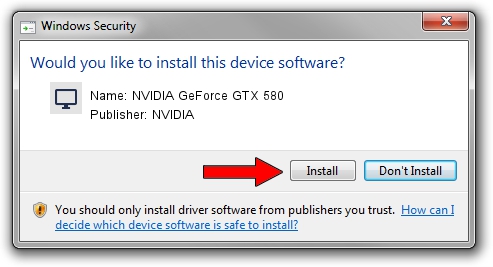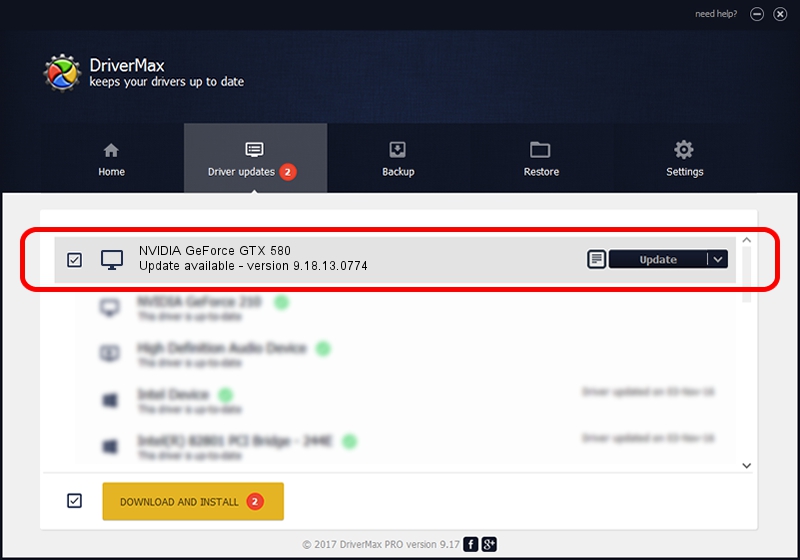Advertising seems to be blocked by your browser.
The ads help us provide this software and web site to you for free.
Please support our project by allowing our site to show ads.
Home /
Manufacturers /
NVIDIA /
NVIDIA GeForce GTX 580 /
PCI/VEN_10DE&DEV_1080&SUBSYS_094710DE /
9.18.13.0774 Jan 03, 2013
Driver for NVIDIA NVIDIA GeForce GTX 580 - downloading and installing it
NVIDIA GeForce GTX 580 is a Display Adapters device. The Windows version of this driver was developed by NVIDIA. In order to make sure you are downloading the exact right driver the hardware id is PCI/VEN_10DE&DEV_1080&SUBSYS_094710DE.
1. NVIDIA NVIDIA GeForce GTX 580 - install the driver manually
- Download the driver setup file for NVIDIA NVIDIA GeForce GTX 580 driver from the location below. This is the download link for the driver version 9.18.13.0774 released on 2013-01-03.
- Start the driver setup file from a Windows account with the highest privileges (rights). If your User Access Control (UAC) is running then you will have to confirm the installation of the driver and run the setup with administrative rights.
- Follow the driver installation wizard, which should be quite straightforward. The driver installation wizard will analyze your PC for compatible devices and will install the driver.
- Restart your computer and enjoy the updated driver, it is as simple as that.
This driver was installed by many users and received an average rating of 3.5 stars out of 10698 votes.
2. The easy way: using DriverMax to install NVIDIA NVIDIA GeForce GTX 580 driver
The advantage of using DriverMax is that it will install the driver for you in the easiest possible way and it will keep each driver up to date. How can you install a driver using DriverMax? Let's follow a few steps!
- Start DriverMax and press on the yellow button that says ~SCAN FOR DRIVER UPDATES NOW~. Wait for DriverMax to analyze each driver on your computer.
- Take a look at the list of detected driver updates. Scroll the list down until you locate the NVIDIA NVIDIA GeForce GTX 580 driver. Click the Update button.
- That's all, the driver is now installed!

Aug 6 2016 6:48PM / Written by Daniel Statescu for DriverMax
follow @DanielStatescu