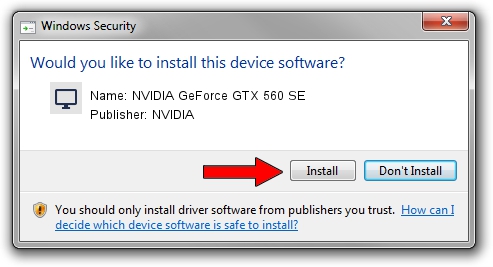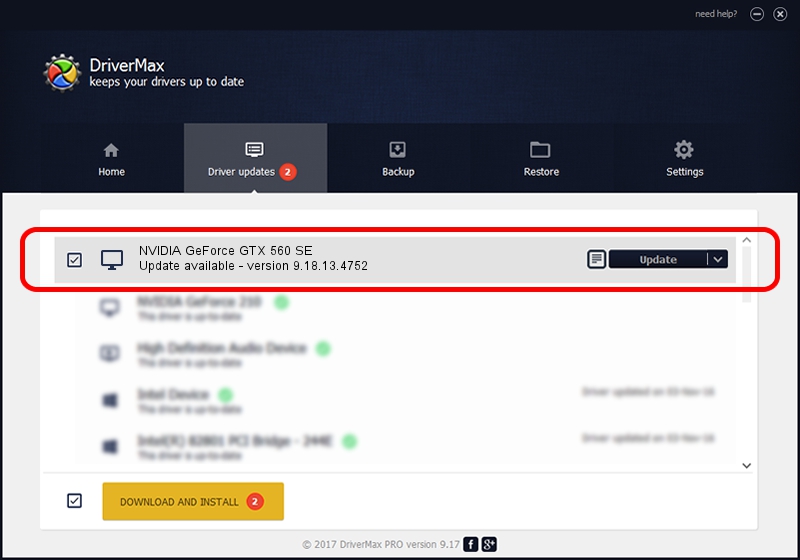Advertising seems to be blocked by your browser.
The ads help us provide this software and web site to you for free.
Please support our project by allowing our site to show ads.
Home /
Manufacturers /
NVIDIA /
NVIDIA GeForce GTX 560 SE /
PCI/VEN_10DE&DEV_1208 /
9.18.13.4752 Feb 05, 2015
Driver for NVIDIA NVIDIA GeForce GTX 560 SE - downloading and installing it
NVIDIA GeForce GTX 560 SE is a Display Adapters device. This Windows driver was developed by NVIDIA. The hardware id of this driver is PCI/VEN_10DE&DEV_1208; this string has to match your hardware.
1. NVIDIA NVIDIA GeForce GTX 560 SE - install the driver manually
- You can download from the link below the driver installer file for the NVIDIA NVIDIA GeForce GTX 560 SE driver. The archive contains version 9.18.13.4752 dated 2015-02-05 of the driver.
- Start the driver installer file from a user account with the highest privileges (rights). If your UAC (User Access Control) is started please accept of the driver and run the setup with administrative rights.
- Go through the driver installation wizard, which will guide you; it should be quite easy to follow. The driver installation wizard will scan your PC and will install the right driver.
- When the operation finishes shutdown and restart your computer in order to use the updated driver. As you can see it was quite smple to install a Windows driver!
This driver received an average rating of 3.6 stars out of 2930 votes.
2. Using DriverMax to install NVIDIA NVIDIA GeForce GTX 560 SE driver
The advantage of using DriverMax is that it will setup the driver for you in just a few seconds and it will keep each driver up to date, not just this one. How can you install a driver using DriverMax? Let's take a look!
- Start DriverMax and press on the yellow button that says ~SCAN FOR DRIVER UPDATES NOW~. Wait for DriverMax to scan and analyze each driver on your PC.
- Take a look at the list of available driver updates. Search the list until you find the NVIDIA NVIDIA GeForce GTX 560 SE driver. Click on Update.
- That's all, the driver is now installed!

Jun 20 2016 12:48PM / Written by Andreea Kartman for DriverMax
follow @DeeaKartman